
Gmail groups email threads together by default. That's great for some people, but it drives others crazy. Maybe you need to track individual timestamps for legal reasons. Or you're juggling multiple accounts and don't want everything mixed together.
If you're looking to separate emails in Gmail, you're in the right place. Here's how to take control and separate your emails exactly the way you want them.
Gmail's built-in separation methods
Gmail gives you several ways to separate emails. Here's what works and why.
Turn conversation view off
Want every email as its own thing? Here's how:
- Click that gear icon in Gmail
- Hit "See all settings"
- Go to "General"
- Find "Conversation View"
- Pick "Conversation view off"
- Save your changes
Now each email shows up by itself. Lawyers love this because they can track when exactly each message arrived. Customer service folks like it too — helps them see each individual inquiry from repeat clients.
Watch out: switching between views can make some reply chains feel weird and disconnected.
Set up labels and filters
Gmail can sort emails automatically based on rules you create:
- Click those three dots in the search bar
- Tell Gmail what to look for (sender, subject, keywords)
- Hit "Create filter with this search"
- Pick "Apply the label" and choose or make labels
This gets rid of sorting emails yourself. Marketing teams use filters to separate client emails from vendor stuff. Product managers put all developer emails in one label, stakeholder updates in another.
Be careful: filtered emails might still show up in your main inbox. Check the "Skip Inbox" box to send labeled emails straight to their folders.
Use multiple inboxes
Multiple inboxes let you see different email types side by side:
- Open Settings and click "See all settings"
- Find the "Advanced" tab
- Look for "Multiple Inboxes" and turn it on
- Go back to the "Inbox" tab
- Set up your different inbox sections
Think of it like split-screen for your email. Customer support reps love this — they can have urgent tickets in one section, follow-ups in another, and routine queries in a third. Account managers separate cold leads from active clients.
Quick warning: multiple inboxes can overwhelm small screens. Start with 2-3 sections to keep things readable.
Try priority inbox
Priority Inbox puts important emails at the top automatically:
- Click the gear, then "Quick settings"
- Choose "Inbox type" and pick "Priority Inbox"
- Decide what counts as important
- Gmail learns from what you do
The more you use it, the smarter it gets. Consultants handling multiple clients find it great — urgent client emails jump to the top while newsletters sink down. Recruiters get candidate replies first, job board notifications later.
Give it 2-3 weeks to learn your habits. At first it might mess up and label things wrong.
Keep work and personal emails separate
Nobody wants personal stuff mixing with work emails. Here's how to keep them apart.
Managing multiple accounts
Gmail makes it pretty easy to juggle different accounts:
- Click your picture in the top right
- Hit "Add another account"
- Sign in
- Switch between them using that same menu
The trick is not to mix everything together. Nesting accounts in one interface ruins the separation.
People mess this up all the time. They forward emails from one account to another, which defeats the whole point. Or they sync accounts with IMAP, creating duplicates everywhere. Some use the same labels for both accounts, making it impossible to tell which email belongs where.
Think twice before setting up forwarding. Yeah, it's convenient to have everything in one place, but you lose that mental boundary between work and personal. Better to set up notifications for critical accounts. You'll check them when needed without mixing the content.
Mobile tips
Phones are tricky because everything lives on one device. Here's how to keep boundaries clear:
Android users should check out Work Profile. Go to Settings > Privacy > Work Profile. It creates totally separate spaces for work stuff. Email apps can have dedicated instances — one for personal, one for professional.
iPhone users need to set up each account separately. Go to Settings > Mail > Accounts and add them individually. You can control notifications differently for each one. Give work accounts silent banners but let personal ones make noise. Or set Do Not Disturb for work emails during personal time. Skip Gmail's unified inbox feature — it muddles everything up.
Superhuman: The fastest way to organize emails
Gmail's built-in tools are fine for basic stuff. But if you're serious about email productivity, Superhuman changes the game.
Why it's different
Superhuman gets email organization like no other tool. It automatically sorts everything with AI that actually understands context. Split Inbox breaks emails into smart categories, not the clunky ones Gmail offers.
AI features take it further. Messages get classified automatically. You can ask questions and get instant answers without remembering names or keywords. Teams can share these setups, no manual work required.
Curious what productivity experts Efficient App love about Superhuman? Check out their Superhuman Review.
Try SuperhumanSplit Inbox magic
Split Inbox creates zones that match how you think. Important emails pop up top automatically. Similar messages cluster together for batch handling. Teams share the same splits, keeping everyone organized the same way.
The system learns from what you do. Instead of fighting your inbox, you work with clean, logical sections that make sense.
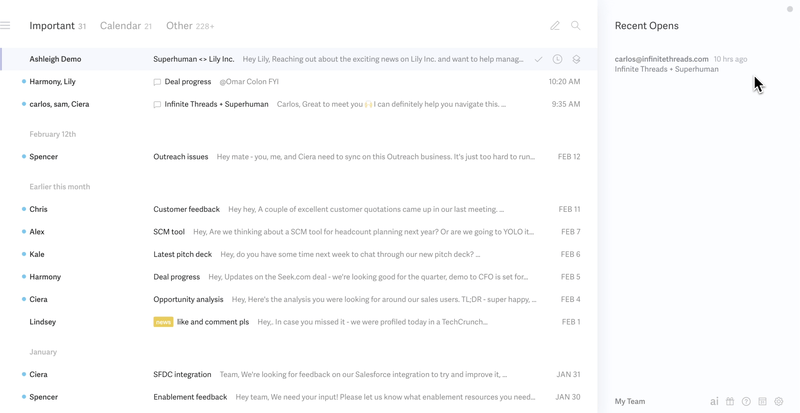
What makes it better
- AI that actually works. Learns how you email, gets better over time
- Prioritizing that adapts to what's happening now
- Team features that scale across whole companies
- Handles hundreds of emails automatically every week
Inbox chaos gets replaced with clean, automatic organization.
Best practices for keeping your inbox clean
Even with the right tools, you need good habits to make email separation work.
Keep things tidy
Check your filters and labels monthly. Make sure they still make sense. Archive old conversations to clear the clutter. Delete rules that don't match how you work anymore. Keep promotional emails from piling up — it kills your focus.
Work smarter
- Learn keyboard shortcuts to zip through email
- Set up automation for repetitive stuff
- Handle similar emails in batches
- Consider upgrading to better tools if you're drowning
Go beyond Gmail
Want more control? Extensions can help. Some let you split threads apart. Others create advanced filters Gmail doesn't offer.
Custom sorting rules can match exactly how you need emails organized. Best for folks dealing with lots of email or complex patterns.
Pick what works for you
The right email separation method depends on your situation. Gmail's built-in features handle basic needs. They're free and fairly simple to set up.
But if you're handling serious email volume or working in teams, Superhuman makes a huge difference. The AI learns how you work. It organizes automatically. Teams save 4 hours each week, get replies out 12 hours faster, and handle twice as many emails.
Stop fighting your inbox. Whether you stick with Gmail's tools or move to something like Superhuman, the goal is the same: make email work for you, not against you.






