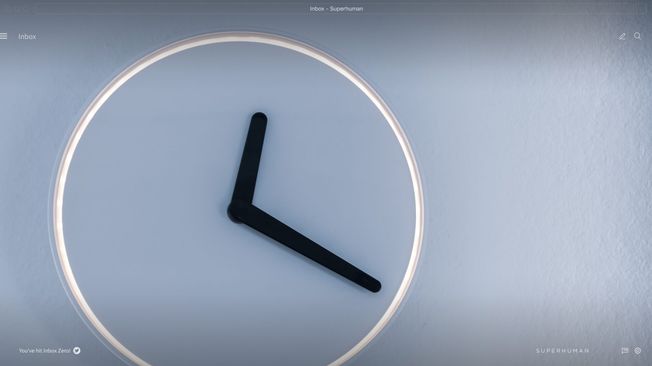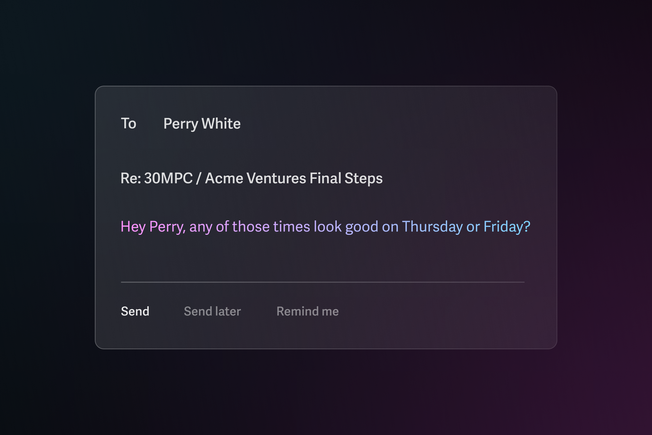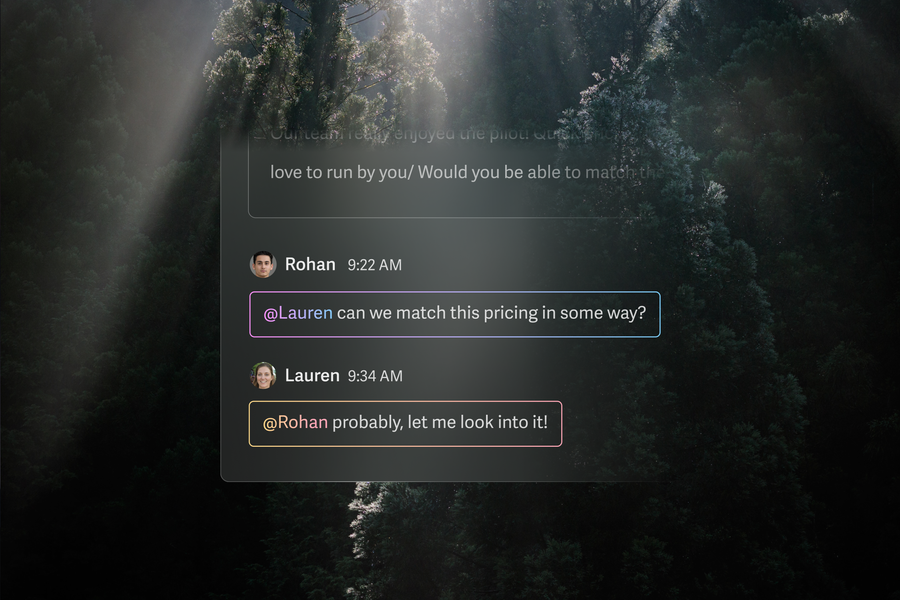
Imagine this:
You get an email from an important prospect or customer, and they’ve asked you some complex questions.
Naturally, you want to share it with your team to get their input and recommendations.
So, you forward it along to everyone, or you screenshot it and share it via chat.
Smooth sailing, right?
… and then the chaos begins:
You and your team start going back and forth with more emails and pings and meetings — all on different platforms — just to figure out a response to a single email.
Wouldn’t it be great if you could just @mention your coworkers on the email and collaborate on what a good response would be — all within your email platform?
Good news:
With Shared Conversations and Team Comments, all of that (and more) is now possible in Superhuman Mail.
Here’s what Shared Conversations and Team Comments allow you to do:
- Share a live view of an email with anyone, and start internal discussions with comments.
- The conversation and any comments will land in their inbox, even if they’re not on Superhuman Mail.
- They can follow along and respond to comments.
Finally, email — the one tool everybody uses — is collaborative.
Let’s take a look at what this means for you and how you can start making the most of it.
Rapidly share context, and unblock deal progress
Anytime you’re trying to close a deal, you’re going to get questions from the prospect via email.
They could be questions about pricing, technical requirements, data security... the list goes on and on.
Before answering, you often need input from different stakeholders on your team, right?
Now, instead of spending time transferring all of the deal context to stakeholders in inefficient ways, like pasting screenshots and creating a long chain of forwards — you can simply @mention teammates in a comment to bring them into the email.
Easily collaborate with your team — wherever they are
We designed Shared Conversations and Team Comments to make email collaboration possible for any and all situations, no matter who you’re working with — even if they aren’t using Superhuman Mail.
If you’re sharing a conversation with a Superhuman Mail teammate, it’ll appear in their inbox to triage seamlessly.
If you’re sharing a conversation with someone who doesn't use Superhuman Mail, they’ll receive an email notification with a link to a live web-view of the conversation. They’ll be able to see the full conversation and respond to the comment.
Here's what that looks like to someone who doesn't use Superhuman Mail:
You can share the conversation link in your team chat tool, like Slack or Teams.
Putting it all together: better emails, better business
Shared Conversations and Team Comments will help you cut down on the chaotic back-and-forth that’s typically needed to give everyone context on an email exchange.
Alongside other powerful features in Superhuman Mail, your collaborators will get the important details instantly, leading to better — and faster — customer and prospect communications.
Let’s say a sales leader wants to keep a close eye on an important renewal that’s stalled. The account manager leading the renewal can easily keep their leader in the loop with Shared Conversations and Team Comments.
Working together on a Superhuman Mail team, the sales leader will be able to see:
- All past and future messages in the conversation, as well as internal discussions happening in Team Comments
- A summary of the conversation so far, powered by AI
- Detailed account information, like Forecasted Revenue and Next Steps, all pulled in from Salesforce or HubSpot in the sidebar
- Whether the external parties have read the email with Team Read Statuses
- Whether other teammates have already scheduled a response or follow up email, with Team Reply Indicators
With all of this context and visibility, the sales leader can provide ongoing recommendations to help the account manager handle the renewal conversation successfully. And they can do it all within Superhuman Mail — without running the risk of things getting lost in a mess of meetings and threads.
That’s how you save time and get deals across the finish line.
How different departments can use Shared Conversations and Team Comments
While your sales team arguably spends the most time in email, Shared Conversations and Team Comments can bring the same benefits to different departments, too.
Here are just a few potential use cases for Shared Conversations and Team Comments:
- Sales can @mention their deal desk to approve new deal structures, or collaborate on how to follow up with an unresponsive prospect. Here's a real-life example from one of our customers:
- Customer Success can @mention engineers to resolve customer-flagged bugs, with all the necessary context.
- Leadership can @mention fellow c-suite members and department heads to let them weigh in on strategic conversations with investors or external partners.
- Product can get visibility into product feedback from important customers.
- Recruiting can @mention hiring managers directly into candidate emails to evaluate inbound interest.
- Marketing can bring colleagues into agency emails to track and approve work.
Already using Shared Conversations and Team Comments in a different way? Let us know!
Ready to take team email to the next level with collaboration?
Shared Conversations and Team Comments are now available for all teams on Superhuman Mail.
We designed these new collaboration features to work perfectly with our other team features:
- Team Snippets: Share templates across your team, so you can all work faster with current and consistent messaging.
- Team Read Statuses: Read statuses are shared across your team, so anybody can follow up with full context.
- Team Reply Indicators: See when your team is replying or has scheduled email followups, so you can avoid double work and collisions.
- Team Scheduling: See when your team is free, so you can schedule at the speed of thought.
Not on a Superhuman Mail team yet? Just hit Cmd+K (Mac) or Ctrl+K (Windows) → Add to Team to unlock all team features. Or, if you’d like to talk to sales and learn more, drop us a line.