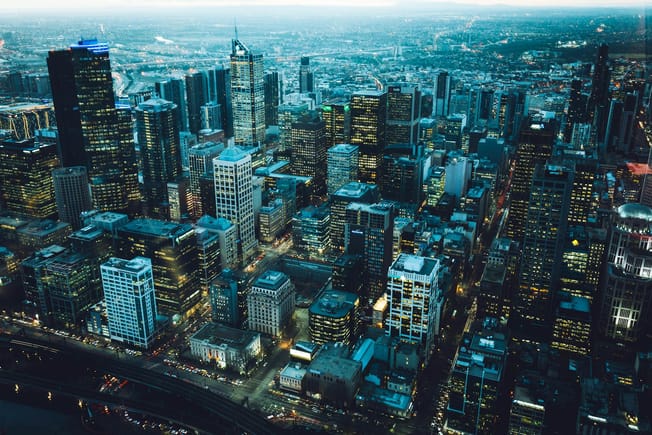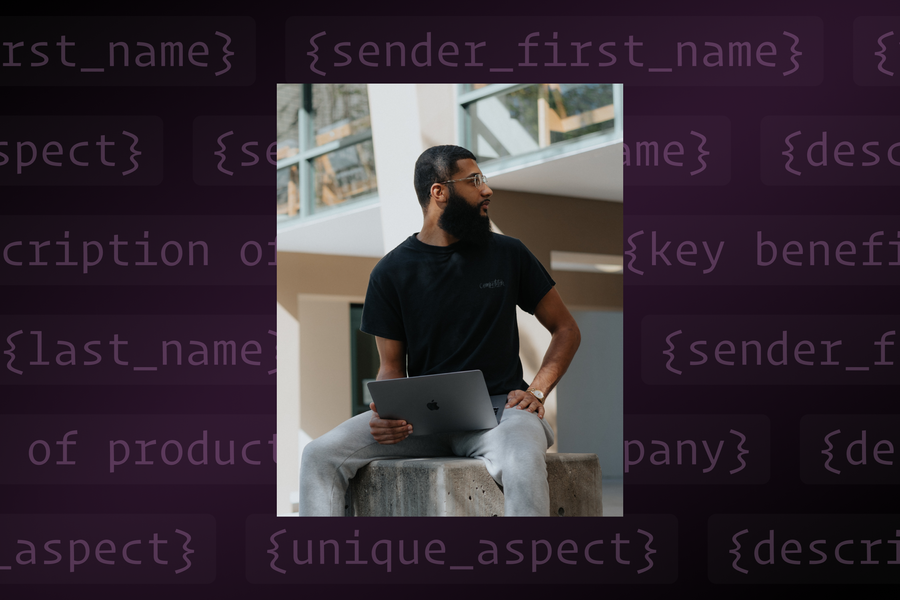
No matter how fast we are, we all hit the same limit: the sheer time it takes to type.
With Snippets, you can automate typing and push past this limit. Insert commonly-used phrases, paragraphs, or whole emails with a simple keyboard shortcut. You can also share Snippets with your team, so your team can move faster, with consistent, up-to-date, and high-performing messaging.
Snippets are one of the most loved Superhuman features. Here’s what some customers have to say on G2:
“Superhuman has changed the way I address my email and works as a live to-do list rather than a typical inbox with a wealth of time-saving features that have significantly impacted my workflow for the better. I can respond to emails faster, and the Snippets feature has been a real revelation in helping address repeat tasks quickly.” - Johnny R.
“I have about 75-100 Snippets... It allows me to add info in the body of my emails that I would normally spend too much time retyping into so many of the emails I send. I can compose redundant email responses once and instantly paste them in seconds with a keystroke command... Sending a customer's quote takes seconds now, instead of way too much time, per request.” - Rolff Z.
"When using Gmail, I would spend ~30 minutes every morning simply going through my email. Figuring out what to reply to and what was spam. Superhuman has not only cut that time down to 10 min. max, but it has made responses easier. With Snippets, I don't have to write out every answer. - Megan P.
Here are 14 Snippet ideas to help you get started:
- Start with your favorite greeting
- Introduce yourself
- Share visibility with your team
- Add your booking links
- Automate common attachments
- Personalize cold outreach
- Follow up quickly
- Structure clear next steps and takeaways
- Simplify complexity
- Create seamless account handoffs
- Establish consistent account onboarding
- Share internal updates
- Reduce back-and-forths on reviews
- Close out with signatures
Start with your favorite greeting
Hey {first_name}, Thanks for meeting with me today!
Introduce yourself
Hey {first_name} 👋
I’m {your_name}, nice to meet you! I’m a {your_role} at {your_company}.
Share visibility with your team
You can add people to CC or BCC internal systems on common email templates. With Team Snippets, you can standardize communication norms across the team seamlessly.
Subject: Signature Requested: {your_company} <> {company}
cc: Finance
bcc: Sales-Team
Add your booking links
Insert booking links instantly — whether you’re setting up time with a prospect, scheduling interviews with candidates, or conducting user research.
I’d love to find time to connect. Book a 30-min slot here. Let me know if you have trouble finding a time that works with your schedule.
Automate common attachments
Hey {first_name},
As requested, I’ve attached your updated contract and our Terms of Service. Please sign and return at your earliest convenience. Let me know if you have any questions!
Personalize cold outreach
Cold outreach is extremely challenging — your target customers receive dozens of cold emails everyday. Using a template with personalization can help you streamline outreach and fine tune the winning formula.
Hi {first_name},
I'm {sender_first_name} from {your_company}. Impressed by your work in {area}, especially {unique_aspect}.
We offer {description of services/products} and we’ve helped companies like yours {key benefit}. Interested in a quick chat to explore collaboration opportunities?
Follow up quickly
It’s always good to have a few follow up nudges on hand when a prospect, customer, or colleague is not being as responsive as you'd like! Plus with Team Snippets (Snippets that are shared across your entire organization), your team can collaborate on follow up Snippets that are most effective for re-engagement.
Hey {first_name},
Hope you’re having a great week. Just a quick check-in on my last message – what do you think about bringing {company} to your team?
Structure clear next steps and takeaways
With busy prospects, customers, and partners, making communication clear and crisp is essential to leaving a good impression. Onboarding your team with a “Next Steps” Snippet will help everyone be blazingly fast and more organized.
Subject Line: Next Steps: {your_company} & {company}
Hey {first_name},
We’re thrilled to continue working with you and the {company} team. Included a quick recap, but looking forward to our next call on {MM/DD}:
Next Steps:
{Name: Actionable next step}
{Name: Actionable next step}
{Name: Actionable next step}
Recap: What’s important to {company}?
{Priority 1: Phrase priority one in their words here, two lines max.
{Priority 2: Phrase priority one in their words here, two lines max.}
{Priority 3: Phrase priority one in their words here, two lines max.}
Anything I missed?
Simplify complexity
Is there something about your product or service that you have to explain that requires more complex language? Make it easier to have at the ready , and ensure that your technical language is always up-to-date across the team with Team Snippets. Some use cases could be for explaining:
- How to use new product features
- How to set up integrations
- Common troubleshooting responses
- Data & privacy policies
- Legal disclaimers
Here’s an example Snippet for an integration with OpenAI:
When you enable and use {AI feature}, {company} will process and transfer data to OpenAI via their API to {key benefit}.
Your requests you make via {AI feature} are private and encrypted in accordance with our standard privacy and information security practices. Your private data will not be used to train any machine learning models for {company} or OpenAI when you use {AI feature}. Any information, including personal data, that you furnish while using {AI feature} will be shared with OpenAI solely for the purpose of functioning of {AI feature}.
We do not permit OpenAI to use your personal data for any other purpose except for debugging in the event of a failure and to monitor the potential misuse or abuse of the OpenAI Service.
{AI feature} will be off by default and users and team admins can disable {AI feature} at any time.
Create seamless account handoffs
Whether you’re handing off a closed/won account from an Account Executive to the Customer Success Manager, or switching up account ownership at a growing company, having a smooth and clear handoff reduces customer confusion.
Here’s an example for an AE to CSM handoff.
cc: CSM
Hey {name},
We’re very excited to kick off our partnership with you. {add value prop here}
I’m happy to introduce your new Customer Success Manager, {CSM_name}, who will ensure that everyone on your team gets the most out of {company_name}. {CSM_name} will follow up with next steps and help you schedule a kickoff call.
Establish consistent account onboarding
Once you’ve closed the deal, keep the momentum going. Get ahead of frequently asked questions and be better prepared to support your newest customers.
Subject Line: Welcome to {your_company} | {company}
Hey {first_name}, Really enjoyed connecting on our kickoff call!
Here are some next steps for you:
- Send out an email reminder to the team
- Share the Getting Started Guide, Video, Help Center
- Get a group training on the books
I’m here to ensure you and your team are successful with {company}. Please don’t hesitate with any questions that come up. As a reminder, our 3-month check-in is on [MM/DD]. We’re thrilled to have you and the team on board!
Share internal updates
Make sure all of your stakeholders are regularly informed of key updates. Try out this template for weekly team updates that get sent company-wide:
To: Key Stakeholder List Subject: {Team_Name} Update {yyyy-mm-dd}
Hey team!
TL;DR: We are {on track / exceeding / off track} for {key result / milestone}.
📈 Progress Towards Commitments
{Commitment #1}
{Commitment #2}
{Commitment #3}
⚠️ Areas to Watch
{Risk #1}
{Risk #2}
⛵ Changes/Launches
{Upcoming Date + Change/Launch #1}
{Upcoming Date + Change/Launch #2}
☝️Support Needed
{Cross-Functional Ask #1}
{Cross-Functional Ask #2}
Reduce back and forths on reviews
With a Team Snippet designed with your leadership team in mind, you can save time with fewer back-and-forths on reviews and establish better processes, so you’re not stuck waiting on a review.
Subject Line: Review Request: {Item/Project} Hi Exec Ops Team 👋
Date: {Due Date}
Company Objective this is tied to:
Blocking / Non-Blocking:
Urgency: 🔴 High/ 🟡Medium/ 🟢Low
One-liner: {Add a one-liner with any context or specific areas you're hoping to have reviewed}
Link(s): {Link to the appropriate doc + ensure the exec ops partner + exec have access}
Additional Notes:
{Note #1}
{Note #2}
Thank you!
Close out with signatures
Create a few signature snippets to choose from. Depending on the context of your email, you may want a formal signature or a more casual signoff.
Best,
{Name}
{Position}, {Company}
{Company Website}
{LinkedIn}
Book time with me here
Snippets in Superhuman will help you eliminate hours of busy work and move faster.
Hit Cmd+K (Mac) or Ctrl+K (Windows) → Snippets to see and manage all your private & Team Snippets. To insert any Snippet, just hit ;. You can find the Snippet you’re looking for based on title & author.
Do you have other Snippet ideas that you’ve really loved using? Share your feedback with a note to hello@superhuman.com.