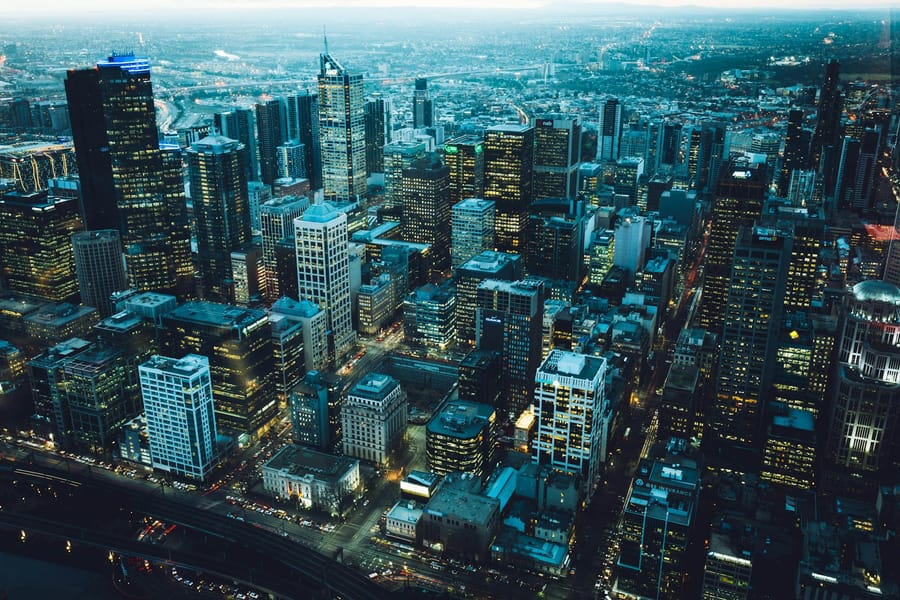
Picture this. You need to email your entire marketing team about tomorrow's campaign launch. You open Gmail, hit compose, and start typing email addresses one by one. Sarah's address, then Mike's, then Jessica's. By the time you're halfway through, you've already wasted three minutes on something that should take three seconds.
Gmail contact groups solve this problem completely. You set up the group once in Google Contacts, and from then on, you just type the group name in Gmail. Every address fills in automatically.
Most people hunt through old emails to find addresses or try to remember if it's “firstname.lastname” or “firstname_lastname”.
Contact groups eliminate this busywork. Whether you're coordinating with your team, updating clients, or planning the family reunion, this quick-start guide shows you how to create a group in Gmail in 60 seconds.
Quick start: create a Gmail contact group in 60 seconds
Let's get you set up with your first group right now.
- Go to Google Contacts. From Gmail, click the waffle icon and choose Contacts, or just type contacts.google.com in your browser.
- Look at the left sidebar. See that '+' icon next to Labels? Click it.
- Give your label a name like 'Marketing Team' and click Save.
- Now find the people you want in the group. Check the boxes next to their names. You'll see a label icon appear at the top. Click it, pick your new label, and click Apply.
- Head back to Gmail and hit C to start a new email. In the To field, start typing your label name. Watch what happens.
Every address appears instantly. Think about how many times you email the same group of people. Your direct reports. Your project team. Your book club. Now imagine doing it in three seconds instead of three minutes.
Bulk import for larger teams
Got a spreadsheet full of new hires or conference attendees? You can bring them all in at once instead of adding each person individually.
- In Google Contacts, click Import.
- Upload your CSV or VCF file. Google shows you a template with headers like First Name, Last Name, Email, but you can map your columns during the import process, regardless of format.
- Confirm the mapping if your headers don't match, then import.
- Select all the new contacts. Click the label icon and pick your group.
- Click Apply, and everyone joins instantly.
When importing lots of people, use consistent email formats like “firstname.lastname@company.com”. Your future self will thank you when everything looks organized.
For really big lists with hundreds of people, consider using a managed Google Group instead. You get one email address that reaches everyone, plus better permission controls.
Keep your groups current
Contact groups are only useful if they're accurate. Fortunately, keeping them updated takes seconds once you know the moves.
Want to add or remove someone? Open the label from the left sidebar, check the boxes next to the people you want to change, and hit "Manage labels" at the top. Check the label to add someone, uncheck it to remove them. Click "Apply" and the changes sync immediately.
Need to rename a group? Hover over the label name, click the pencil icon, type the new name, and save. The change happens right away.
Don't need a label anymore? Delete the label, not the contacts. This removes the grouping but keeps all the individual email addresses safe.
Every few months, do a quick cleanup. Look for email addresses that bounce back, merge any duplicates, and make sure everyone still belongs on each list. Before sending to external people, double-check that you're using work emails, not personal ones.
Send an email to your group
Press C to open a new message. In the To, Cc, or Bcc field, start typing your label name. Pick the suggestion, and Gmail fills in every address. Write your message and hit Send.
If you're emailing people outside your company, put the label in the Bcc field instead. This protects everyone's privacy, prevents endless reply-all chains, and keeps your message out of spam folders.
Made a mistake? You can unsend emails in Gmail if you catch them quickly enough.
Gmail has sending limits, though. Personal accounts can send to 500 people per day and 100 people per email. Got a bigger list? Split it across multiple labels and send them in sequence. You can schedule the extra batches for later to avoid hitting the daily limit. Google Workspace accounts get higher limits, up to 2,000 emails per day.
On mobile devices, group memberships sync automatically, but you need to create and manage groups using your Contacts app, not Gmail directly. To email a group from your phone, start from the Contacts app, find your group, select it, and send.
Troubleshooting common issues
Most problems fix themselves quickly. Here's what to do for the common ones:
Label missing when composing: Refresh Gmail or clear your browser cache.
Group name won't auto-complete: Make sure contact sync is turned on. Keep your labels to 100 names or fewer for best performance.
Hit the sending limits: Wait 24 hours or split your list into smaller groups.
Wrong email address showing up: Open the label, fix the contact, and Gmail syncs the change immediately.
If your message shows as queued instead of sent, wait a moment or check your internet connection before trying again.
Some people are not getting your email? Expand the label in the "To" field to see who's on the list. If addresses are missing, go to Google Contacts, make sure they still belong to the label, and add them back. Partial delivery usually happens because of outdated or mistyped contact information.
Free accounts max out at 100 recipients per email. Bigger lists need to be split up or sent over several days.
If label updates don't show up in Gmail, force a sync by signing out and back in. Or go to contacts.google.com to make sure your changes saved before composing again.
Messages ending up in spam folders? Try putting recipients in Bcc, personalizing the subject line, and avoiding identical content to hundreds of people at once. Small changes often get your emails back to the inbox.
Fly through your Gmail inbox with Superhuman AI
Contact groups save time on composing, but every reply, follow-up, and status check still requires manual work. Superhuman transforms this completely. Teams save 4 hours per person every single week and respond 12 hours faster while staying in Gmail.
Split Inbox sorts replies from each group into separate sections automatically. Important updates never get buried under newsletters or random messages. You see what matters first, every time.
Snippets work with labels to let you drop full templates and target the right group with one keystroke. Type ;weekly and Superhuman fills in your update while automatically addressing your "Staff Weekly" group. No more retyping the same status updates.
Read Statuses show exactly when teammates open your message and which people are in the loop. You'll know if your urgent project update reached the right people or if that deadline reminder got buried.
Write with AI writes personalized follow-ups by analyzing previous messages sent to specific recipients and matching your tone and voice. Hit Cmd +, and it creates tailored messages for every recipient. The AI learns over time from the emails you write, becoming more accurate with each message.
Team collaboration features let you share any email and add comments inline. Everyone stays aligned without endless forwards or confusing email conversations that spiral out of control.
These AI-native tools work together to make your inbox feel 10x lighter. Split Inbox removes noise before you see it, Write with AI handles repetitive writing, and Read Statuses tell you when to follow up. Advanced shortcuts like "E" to archive, "H" to snooze, and navigation commands turn your keyboard into a control panel for processing conversations quickly.
Superhuman helps teams respond to twice as many emails in the same amount of time, making email feel good again. The combination of Gmail contact groups with AI tools creates what email should have been all along.
Contact groups are the foundation for faster communication. Combining them with Superhuman transforms your entire email workflow into the most productive email experience ever made.






