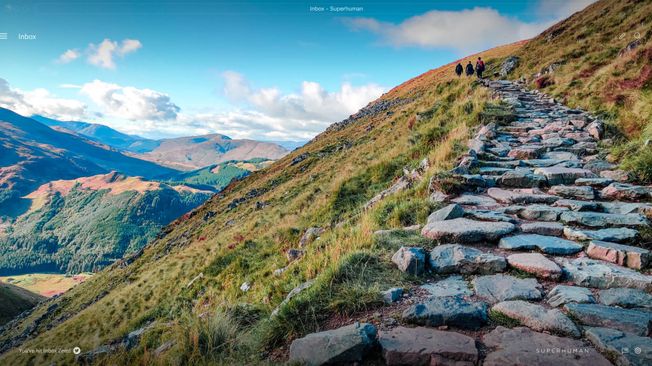Why am I not receiving emails? Studies show that 1 in 6 emails never reach the inbox, so if your inbox is unexpectedly quiet, you're not alone.
While you might think these issues require more technical knowledge than you possess, there is often a simple explanation and an even simpler fix. Issues can be related to your internet provider, device, email client, or account settings.
In this article, we'll walk through the most common reasons emails go missing and exactly how to fix each one.
Why am I not getting emails?
The solution may vary depending on whether you're using a free email account (like Gmail or Outlook) or a custom email domain connected through IMAP or POP.
Let's start with the most common issues, which are also typically the easiest to fix.
1. Internet connection problems
When emails aren't coming through, your internet connection is often to blame. The best way to check is to try loading a new webpage. If that page loads slowly or not at all, your connection could be affecting email delivery.
If you primarily use a phone for email, test the internet on that device too. If you're connected to Wi-Fi and experience issues, try switching to cellular data. Modern phones allow you to easily toggle Wi-Fi on and off in settings.
If your internet connection is the issue, try restarting your modem and router by unplugging them for 30 seconds and plugging them back in. If your devices still cannot connect, contact your service provider.
2. Emails landing in spam or junk
Sometimes the emails you're waiting for end up in your junk or spam folders. You might have accidentally marked a sender as spam, or your email client may be automatically flagging messages.
If you find the email you've been looking for in your spam folder, mark it as "Not Spam" and move it to your inbox. After that, your email provider should correctly deliver those messages in the future. Consider adding the sender to your contacts or safe sender list. An email sorting app can help automatically prioritize important messages so they never get buried.
3. Emails sorted into other folders
Besides spam, there's a chance the email you're expecting is being sorted somewhere else. This could include Gmail's Social or Promotions tabs, Outlook's "Other" folder, or a custom folder you created.
Click "All Mail" instead of just the inbox to display every message from every folder. If you find an email in the wrong place, move it to your inbox and adjust your filters to prevent this from happening again. For a deeper dive into folder management, see our guide on how to organize your email.
4. Storage capacity reached
Your email account may have reached its maximum storage limit. Every account is allocated a certain amount of storage, typically measured in GB. Emails with text occupy only a small amount of space, but those with large attachments add up quickly.
If your email is maxed out, you won't receive new messages until you free up space. Try deleting unnecessary emails, emptying your trash folder, or removing large attachments. Note that Gmail's storage limits differ from Outlook's storage limits. Adopting the inbox zero method can help you maintain a cleaner inbox and avoid storage issues.
Superhuman Mail gives you several ways to manage inbox clutter and unsubscribe from unnecessary emails. Simply hit Ctrl+U (Cmd+U on Mac) to unsubscribe from a sender. And with Get Me to Zero, you can archive messages older than seven days to the Done folder, where they stay searchable and are never deleted.
5. Email server outages
If your email provider's server is down, messages may be delayed or temporarily undeliverable. These outages are usually resolved within hours, but they can interrupt important communication.
Check your provider's status page: Gmail Status, Outlook Status, or search "[provider name] status" to see if others are reporting issues. If the server is down, wait for the issue to be resolved or ask the sender to use an alternate email address.
6. Blocked attachments
Large or potentially risky attachments are often blocked by email providers. If a file is too big or flagged as unsafe, the entire message may fail to reach you.
Ask the sender to resend the file in a different format, compress it, or upload it to a cloud service like Google Drive or Dropbox and share the link instead.
7. Forwarding rules are misconfigured
Emails may be automatically redirected to another account without you realizing it. A forwarding rule you set up previously could be diverting messages away from your inbox.
Check your forwarding settings in your email account. In Gmail, go to Settings > See all settings > Forwarding and POP/IMAP. In Outlook, check Settings > Mail > Forwarding. Disable any rules that are sending mail elsewhere. For more Outlook-specific tips, see our guide on how to organize your Outlook inbox.
8. Email filters blocking messages
Filters or rules you created may be automatically deleting or archiving certain emails before you see them.
Review your email filters and rules. In Gmail, go to Settings > Filters and Blocked Addresses. In Outlook, check Settings > Mail > Rules. Look for any filters that might be affecting incoming messages and adjust or delete them.
Our guide to managing your email inbox covers filter best practices in detail.
9. Sender's domain is blacklisted
Some email providers block messages from senders with poor reputations or blacklisted domains. If you consistently miss messages from the same sender, this could be the cause.
Contact your email provider to request a review or whitelist the sender's domain. You can also ask the sender to check if their domain is on any blacklists using tools like MXToolbox.
10. Try a different browser or device
Every so often, our devices or browsers experience an issue they can't get past. To properly test your email, try accessing it from a different device or browser.
If you're on a computer, try your smartphone's email app (or vice versa). You can also try using a different internet browser to load your webmail. If your email works on one device but not another, restart or reboot the problem device. Using a dedicated email productivity app can also help ensure consistent syncing across all your devices.
11. Update your email app
If restarting your device doesn't work, the issue may be with your email app. Visit your device's app store and search for your email client. If an update is available, install it.
Depending on how old your device is, there could be a compatibility issue with the app. In this case, a lack of support in your operating system could be causing the problem.
12. Security lockouts
Email providers sometimes pause incoming mail if they detect suspicious activity on your account. Until you verify your identity, new messages may be held back.
Log in to your account through your provider's website and follow any security prompts. You may need to reset your password or complete two-factor authentication to restore access to incoming emails.
How to test if you're receiving emails
Most of us have more than one email address. A quick way to check if you're receiving mail is to send yourself an email from a different account.
Don't send an email to yourself from the same account, as this may give you a false positive. Use a completely different email address to determine if there's truly an issue.
Email delivery is usually instantaneous, but there can sometimes be a delay of a few minutes. If your test proves you're not receiving emails after 10-15 minutes, work through the solutions above.
The bottom line
“Why can’t I receive emails?” This can be so frustrating, but there are several explanations for why your email may not be coming through. Most issues can be resolved by checking your spam folder, verifying your storage capacity, reviewing your filters and forwarding rules, or simply restarting your device.
Superhuman Mail is the fastest email experience ever made and works seamlessly with Gmail and Outlook. With Split Inbox, important emails are always visible, and with powerful search, you can find any message in milliseconds.
Frequently asked questions
Why am I not receiving emails on my iPhone?
iPhone users may stop receiving emails if their Mail app has outdated settings or sync issues. Try removing and re-adding your email account in Settings > Mail > Accounts. Also, ensure Background App Refresh is enabled for the Mail app and check that Fetch New Data is set to Push or a frequent interval.
Why have all my emails suddenly stopped coming through?
If all emails have stopped, your mailbox may be full, your account may be suspended, or your email app may not be syncing properly. Check your storage capacity first, then verify your internet connection, and finally try accessing your email through a web browser to rule out app-specific issues.
Why are emails from one sender not coming through?
If you're missing emails from a specific sender, check your spam folder first. The sender may also be on your blocked list, or their domain could be blacklisted by your email provider. Add the sender to your contacts and check your blocked senders list in your email settings.
How do I fix Gmail not receiving emails?
To fix Gmail not receiving an email, check your spam and trash folders, verify your storage isn't full (you get 15GB free), review your filters in Settings > Filters and Blocked Addresses, and check if Gmail is experiencing an outage at the Google Workspace Status Dashboard.
Can a full inbox stop me from receiving emails?
Yes. When your mailbox reaches its storage limit, new emails cannot be delivered, and senders may receive bounce-back messages. Delete old emails, empty your trash and spam folders, or upgrade your storage plan to resume receiving messages.
Why are my emails going to spam instead of my inbox?
Emails go to spam when your email provider's filters flag them as potentially unwanted. This can happen if the sender has a poor reputation, the email contains spam-like content, or you previously marked similar emails as spam. Mark legitimate emails as "Not Spam" and add trusted senders to your contacts.