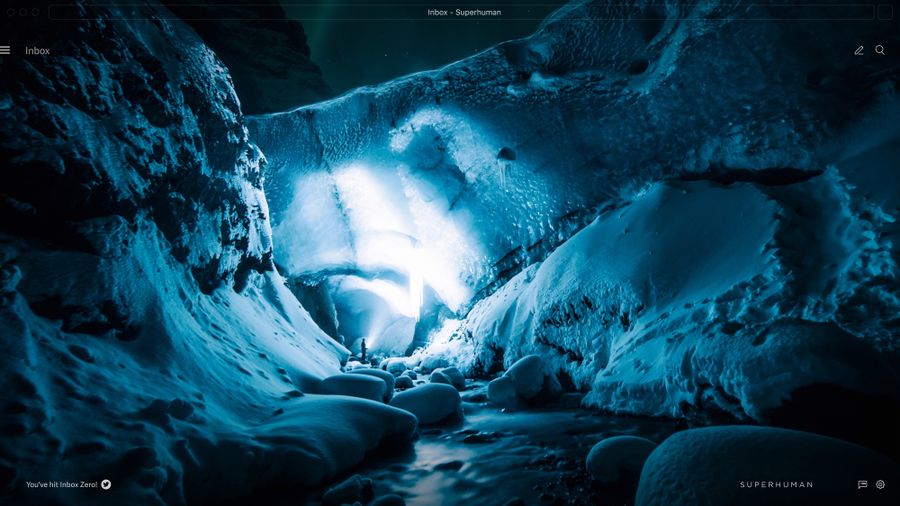
A CEO misses a critical acquisition opportunity because the email from their investment banker gets buried beneath promotional newsletters and reply-all chains. The deal closes with a competitor days later.
This happens constantly across organizations worldwide. Executives spend hours daily managing email, yet volume continues to increase. Poor email management costs organizations thousands per employee annually in lost productivity.
The solution isn't checking email more. It's implementing systematic strategies that transform your inbox from a chaotic time drain into a strategic advantage.
11 email management strategies that work
These proven strategies transform chaotic inboxes into organized command centers. Implement them systematically to reclaim your time, reduce stress, and turn email into a competitive advantage for your team.
1. Remove unwanted emails ruthlessly
Promotional emails function like digital clutter, obscuring important communications. If an email subscription hasn't provided actionable value within a few months, eliminate it immediately.
Many professionals receive far more promotional content than genuine business communications. This noise-to-signal ratio makes priority identification exponentially harder.
Split Inbox streamlines this process through intelligent filtering. Press Ctrl + U (Cmd + U on Mac) to instantly unsubscribe from any sender. The platform then offers automatic deletion of all historical emails from that source, clearing months of accumulated clutter in seconds.
2. Archive historical emails systematically
Historical email accumulation creates decision paralysis. Many professionals hesitate to delete old messages due to fear of losing important information.
Implement a retention policy based on business necessity. Archive emails older than 12 months unless they contain contractual obligations, legal documentation, or strategic reference material. Modern search capabilities make archived information readily accessible when needed.
Archive systematically by sender category. Process promotional emails first, then transactional notifications, then administrative communications. This graduated approach builds confidence while delivering immediate visual improvements.
3. Use smart inbox organization
Strategic email organization reduces cognitive load and accelerates decision-making. Create categories that align with your primary business responsibilities rather than generic folder structures.
Executive-level categories might include: Board Communications, Investor Relations, Strategic Partnerships, Team Leadership, Customer Escalations. Each category receives dedicated attention during specific time blocks rather than competing for focus within a mixed inbox stream.
Split Inbox in Superhuman Mail automatically categorizes emails using machine learning, creating separate streams for colleagues, executives, and tools like Google Docs. This intelligent segmentation significantly reduces processing time compared to chronological inbox management.
4. Master email triage with the 4Ds framework
Email triage transforms your inbox from a reactive burden into a proactive business tool. The 4Ds framework provides clear action paths:
- Delete: Remove emails with no current or future business value
- Delegate: Forward to team members with superior expertise or authority
- Do: Complete actions requiring less than two minutes immediately
- Defer: Schedule complex emails for dedicated processing blocks
Superhuman Mail optimizes triage efficiency through keyboard shortcuts: E to mark done, R to reply, H to set reminders, Del to delete. These shortcuts eliminate mouse navigation and dramatically reduce processing time per email.
5. Automate with AI-native features
Artificial intelligence transforms email from time-consuming work into strategic communication advantage. Modern AI capabilities include content analysis, response generation, and priority identification.
Auto Summarize provides one-line summaries of complex email conversations, enabling rapid context identification without reading complete histories. This dramatically reduces information processing time for multi-participant discussions.
Instant Reply generates contextually appropriate response drafts based on your historical communication patterns. The AI analyzes your writing style and professional tone, creating personalized drafts that maintain your authentic voice.
Write with AI assists composition by converting brief outlines into fully developed professional messages. Input key points and receive complete drafts incorporating appropriate tone and business language.
6. Enable team collaboration
Modern business decisions require coordination among multiple stakeholders. Collaborative email features reduce communication friction and accelerate consensus building.
Shared Conversations enable multiple team members to access complete email threads without forwarding chains that fragment context. When strategic communications require input from legal, finance, and operations teams, shared access ensures everyone works with identical information.
Team Comments in Superhuman Mail provide internal discussion capabilities within email threads without broadcasting private deliberations to external recipients. Strategic planning and risk assessment occur within the email context while maintaining confidentiality.
Read Statuses in Superhuman Mail show exactly when team members have reviewed shared communications, eliminating uncertainty about information distribution.
Organizations implementing collaborative email features report significant reductions in coordination meetings as teams resolve issues within email threads.
7. Batch process during designated time blocks
Designate three specific daily time blocks for email processing rather than continuous monitoring. Research indicates batched email processing increases overall productivity significantly compared to reactive email management.
Apply the two-minute rule consistently: if an email requires less than two minutes to process completely, handle it during your initial review. This approach prevents small tasks from accumulating into overwhelming backlogs.
8. Set up smart search and automation
Effective search capabilities eliminate time spent manually browsing folders. Configure search shortcuts for frequently accessed information: budget discussions, personnel decisions, client communications.
Ask AI in Superhuman Mail enables natural language queries across your entire email history. Request information like "Show all communications about Q4 budget" and receive synthesized results rather than individual email listings.
9. Maintain realistic targets
Perfect Inbox Zero isn't required for effective email management. Inbox 5 or Inbox 15 can provide similar psychological and operational benefits when those remaining emails represent genuine work-in-progress rather than accumulated neglect.
Conduct weekly inbox audits to identify recurring clutter sources and organizational improvements. These 15-minute reviews prevent email debt accumulation and maintain system efficiency.
10. Adapt to modern email patterns
The shift to remote and hybrid work fundamentally altered organizational communication patterns. Email volumes surged significantly during the pandemic and have remained elevated, indicating permanent shifts in business communication expectations.
Remote and hybrid work models create communication complexity requiring sophisticated email management. Many office interactions now involve remote participants, while professionals frequently continue email processing late into the evening to accommodate global stakeholder coordination. Remote teams can track email engagement to ensure critical messages reach stakeholders across time zones without requiring synchronous confirmation.
Executive burnout rates have increased substantially, driven by communication overload and constant connectivity expectations. Some countries have implemented right-to-disconnect legislation, reflecting growing recognition that unlimited email access undermines employee wellbeing and long-term productivity.
Organizations implementing structured email policies, designated communication hours, and automated priority management report measurable improvements in employee satisfaction while maintaining or improving response quality and decision-making speed.
11. Implement executive-focused solutions
C-suite executives face unique email management challenges stemming from stakeholder complexity and information volume. Traditional email approaches fail at executive scale.
VIP Lists automatically prioritize communications from board members, key investors, strategic customers, and regulatory authorities, ensuring critical stakeholders receive immediate attention regardless of overall inbox volume.
Delegation workflows enable executives to share emails with appropriate team members while maintaining oversight of response quality and timing. Rather than forwarding emails and losing visibility, delegation systems track assignment, progress, and completion.
Measurable productivity gains
Effective email management generates measurable improvements across individuals and teams. Keyboard shortcut proficiency alone saves substantial time for professionals processing high email volumes.
Context switching costs represent hidden productivity drains. Each interruption requires significant recovery time to refocus on the original task. For professionals interrupted frequently throughout the day, this context switching consumes hours of potential productive capacity.
Teams using collaborative email features resolve routine coordination through structured email workflows rather than scheduling synchronous discussions for basic information sharing.
Organizations implementing comprehensive email optimization strategies report substantial productivity improvements, translating to competitive advantages in information-intensive industries where communication speed determines market responsiveness.
Transform your inbox today
Strategic email management transforms communication from operational overhead into competitive advantage through systematic elimination of inefficiencies and intelligent automation of routine tasks.
Superhuman Mail is the most productive email app ever made. Teams using Superhuman Mail save 4 hours per person every week, respond 12 hours faster, and handle twice as many emails in the same time. Superhuman Mail saves teams 15 million hours every single year. Your inbox feels 10x lighter and workflows become effortless.
Fly through your inbox with systematic inbox management and AI-native features that transform daily email interaction from time-consuming burden into productivity accelerator.
Try Superhuman Mail and make email feel good again.






