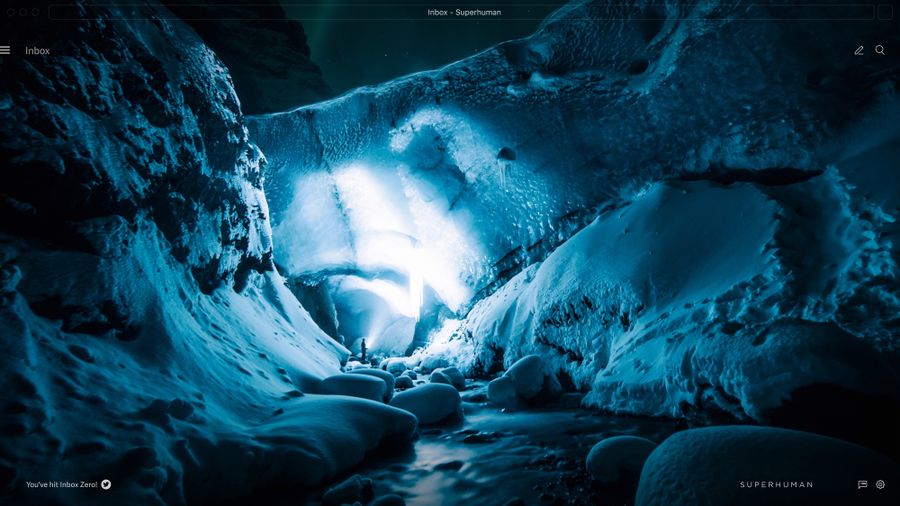
Staying on top of your email inbox can easily become a vicious cycle.
Even if you're checking email daily, an unruly inbox can get quickly out of hand — cluttered with newsletter subscriptions, Google Docs notifications, and who knows what else!
The struggle is real.
But, with a few healthy email habits you can manage your email inbox without interrupting your schedule or creating extra stress. With less email clutter, you'll spend less time in your inbox, and more time on doing work that matters most.
The challenges of managing a mounting email inbox
Turning chaos into calm: How to manage your email inbox
Say no to junk
It's OK to let old emails go
Organize your emails and set inbox rules/filters
Practice email triage
Automate triage and split your inbox
Other email tips to help you manage your email inbox
Fast and easy email management starts with Superhuman
Ready to break the cycle?
The challenges of managing a mounting email inbox
Wake up. Check email. Get overwhelmed. Recheck email later (maybe).
Many of us have days that go exactly like that… Or at least some version of it.
Maybe you neglect email management because you think it will be too difficult and time-consuming to get under control. Those emails are better off left alone, right? The problem is you know they're still lurking, and they're eating up your inbox (and mind) space.
Or maybe you constantly check your email because you're afraid of it getting out of hand — even though you secretly know that without some consistency, you'll never get on top of it.


In an unmanaged email inbox, critical messages get hidden behind calendar invites and mom's birthday reminders. Urgent emails get buried under long work threads and important reminders. Time-sensitive opportunities get overlooked because every email feels more urgent than the next, even if they're not.
Email chaos not only buries critical messages but also robs your productivity. Research suggests that incoming emails and overflowing inboxes are the biggest distraction in a remote work environment:
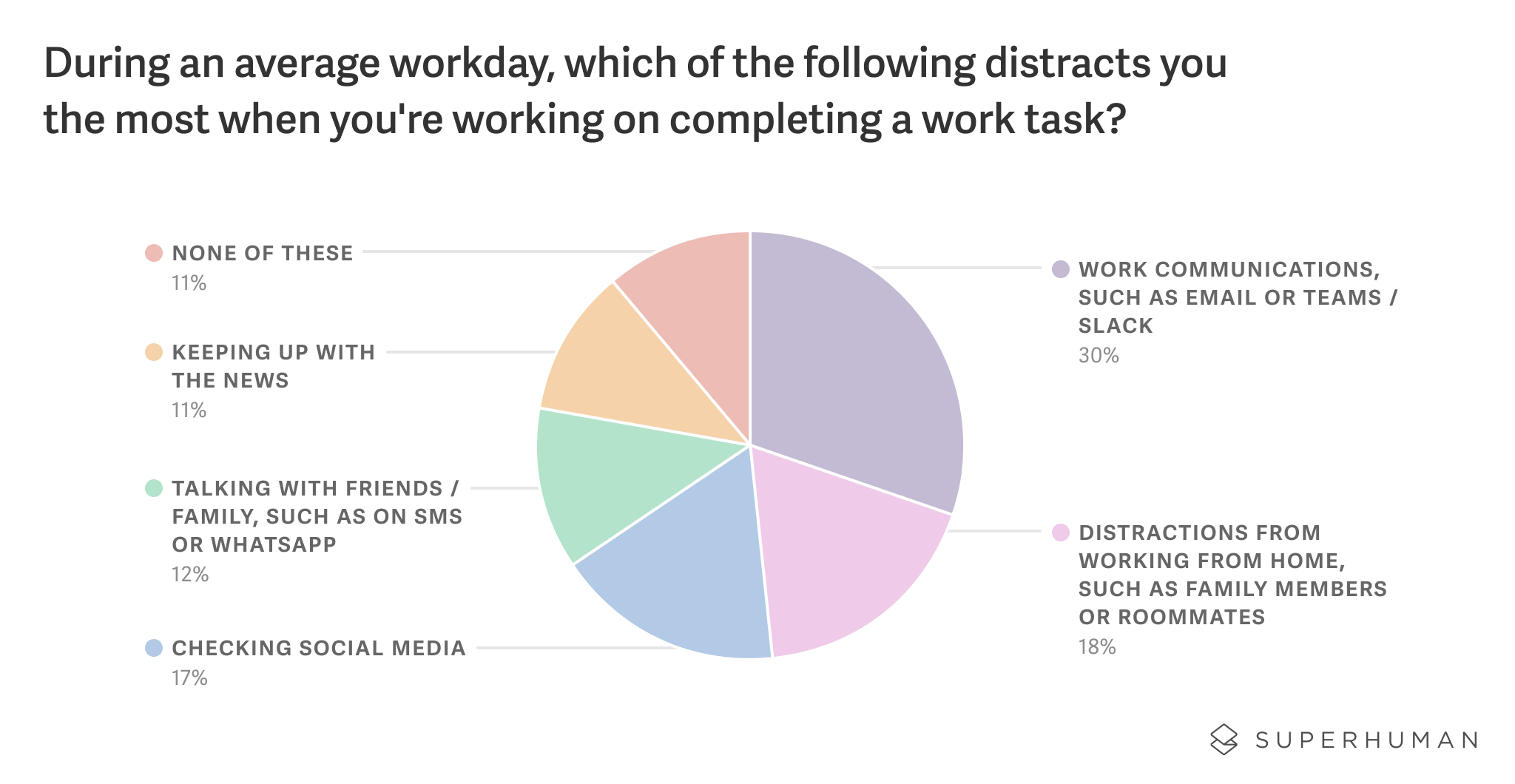
Inbox Zero — or simply gaining more control over your inbox — might seem elusive. But trust us, it's highly achievable, even if you're an award-winning procrastinator (both hands raised).
Superhuman has helped thousands of people (and counting) crawl out of their unruly inboxes and achieve levels of email freedom they didn't think possible.
Get started with SuperhumanTurning chaos into calm: How to manage your email inbox
Let's discuss 11 tips for managing your email inbox. Following these tips can bring email freedom, and turn a chaotic email experience into a manageable and maybe even enjoyable one.
Say no to junk
They say that if you don't wear a piece of clothing for at least 60 days, you'll never wear it again. But these pieces are collecting dust in your closet and taking up space you could dedicate to clothes that bring you joy.
It's not much different with your email inbox.
If those emails haven't benefited you in the last 3–6 months, it's unlikely they will help you in the future. Go ahead and delete all emails from that sender. Or unsubscribe. Emails that don't bring value, add clutter.
If you're a Superhuman customer, unsubscribing from emails is as easy as hitting Ctrl+U (Cmd+U on Mac) on your keyboard.
And the cherry on top of this uncluttered email sundae? Once you unsubscribe, Superhuman allows you to archive all past emails from that sender or delete them from your inbox:
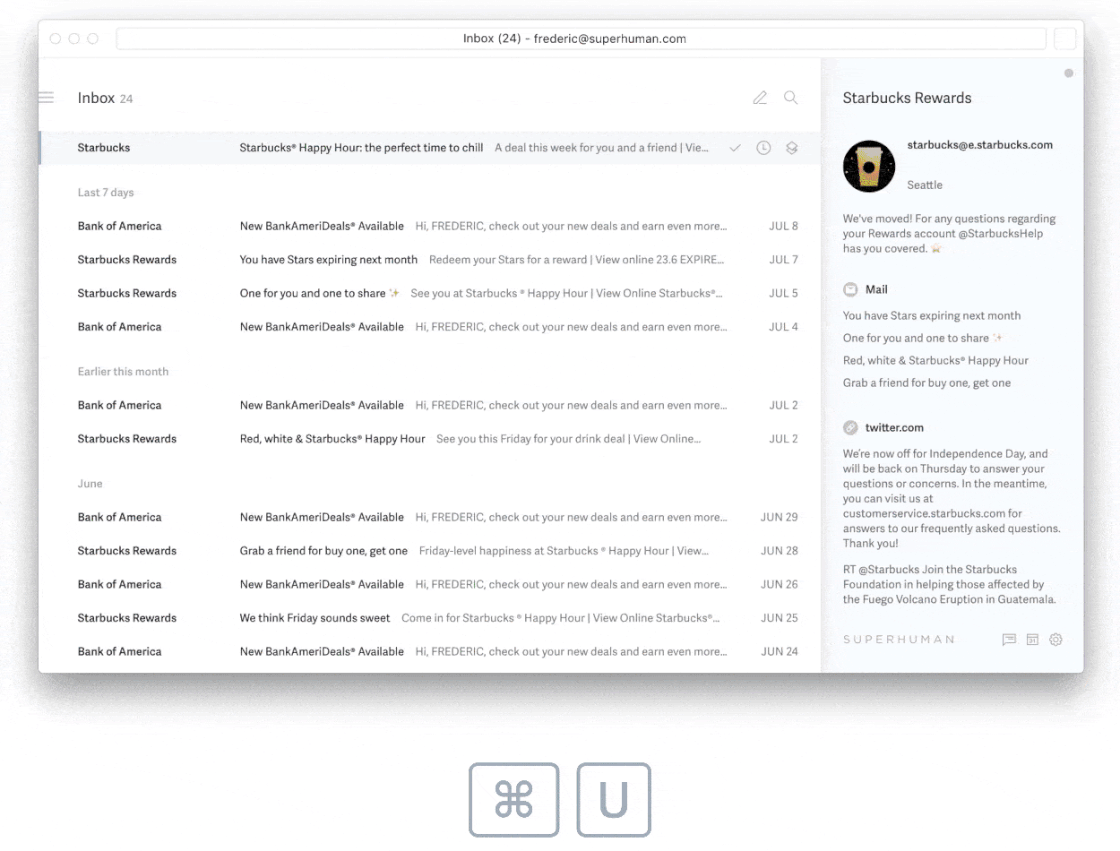
It's OK to let old emails go
Unsubscribing from email services that have cluttered your inbox for months or years can bring some angst. What if you need to that information in the future?
Call me an idealist, but I'm a firm believer that what you need will come to you at the exact time you need it. But if you're hesitant, unsubscribe anyways to set your inbox free, but jot down the sender's name and website in a journal or app for future reference.
Also, when you unsubscribe, you don't have to delete those emails forever. Archiving them will allow you to search for them if the need arises, but they're no longer cluttering up your inbox!
Organize your emails and set inbox rules/filters
Organize your emails into categories and specific folders to provide some structure to your inbox and save time. Email organization slashes the time it takes to find topic-focused messages in the future. Gmail and Outlook offer simple ways to set this up.
Your categories can be related to your personal or professional priorities or based on inbox organization that fits your lifestyle. For example, if you're a Head of Recruitment or Sales, your categories might look something like this:
- Sales Inquiries
- Sales Followups
- Accounting
- Project XYZ - US based
- Deliverables
- Personnel
- Meetings
- Reminders
- Email Follow Up (general email category for emails you need to follow up with)
- Email Waiting (general email category for emails you need to address at a later date)
Organizing your emails and placing them in different folders makes locating them easy. But it's still time-consuming to manually categorize emails.
This is where automated rules/filters come in.
For example, you can route business emails to a folder called "Follow up" or "Waiting". If you have several business emails that connect to different topics, segment your emails into separate folders and set up a trigger for each email based on the message's focus (business financials, future meetings, personnel/coworkers).
For your personal emails, for example, if you order from Amazon regularly, set up a rule that includes Amazon's email address. Your inbox will automatically transfer the emails that include Amazon's address to your "Amazon Orders" folder.
Below are some more email routing ideas:
- Route specific emails to folders organized by category.
- Set filters to add color coding or labels to emails.
- Set filters by email address, specific words, or the sender.
- Prioritize based on activity (reply immediately, reply later, waiting).
Practice email triage
If you're like me, opening an email brings on paralysis by analysis.
You don't want to delete the email because what if an intergalactic missile destroys the sender's servers and you need proof that you received the email. But that same email sits in your inbox, clogging up your workspace (and your brain).
If you don't want to delete it, but want to achieve Inbox Zero, there's a better way.
Enter email triage.
When you triage your email inbox, you commit to taking action with every message instead of putting it off until later. The action could be replying to the sender, archiving the message, or setting a reminder to action it in the future. Alternatively, you can unsubscribe or delete the emails.
Here are 4 actions you can take with each email:
- Delete: If the email doesn't benefit you or requires further action, delete, unsubscribe, or archive it.
- Delegate: If someone else on your team can respond to the email, delegate, then archive or delete it.
- Do: If you need to respond to an email or it requires action, perform the action now. If it will take longer than a few minutes, move to Defer.
- Defer: If a message will take longer than a few minutes to action, send the message to a separate folder, or label it to view later. Or schedule to rereview it at a specific date and time.
Learn more about the 4Ds and reaching Inbox Zero.
Why email triage? For one, it keeps your inbox clean and free of clutter. Plus, you'll manage your email faster. No more analysis paralysis — with a set strategy, you'll feel more in control of email management and zip through your inbox.
Did we mention efficiency? More speed, strategic focus, and maintaining a clean inbox increase efficiency and productivity. Plus, you'll get more time back in your day, which is ideal for things that bring your life joy and value.
Get started with SuperhumanIf you're using Superhuman, email triage is one click away. Hit E to mark the email as "Done", which removes it from your inbox but still keeps it accessible via search if you need it in the future. Hit R to reply and H to set a timed reminder to action the email in the future.
Simply hit Cmd+K on Mac (or Ctrl+K on Windows) to open Superhuman Command:
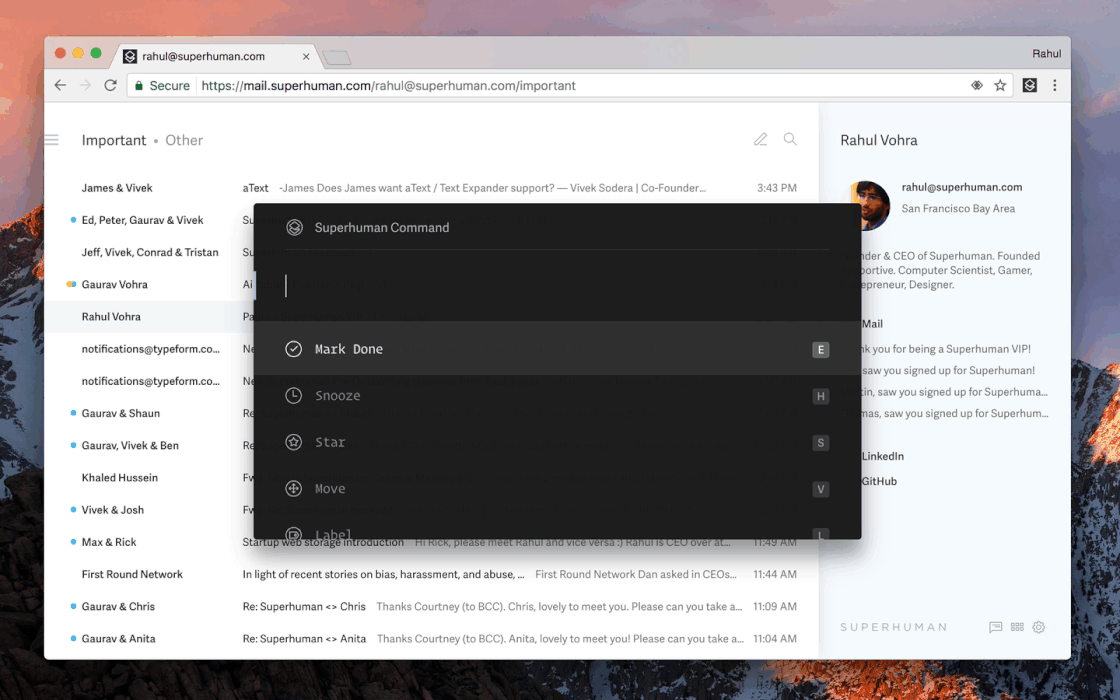
Automate triage and split your inbox
Email triage is helpful, but it can still cost you valuable time — unless you automate it.
Plus, randomly triaging emails breaks productivity, because in the same session you're replying to your mom, worrying about missing a sale, and categorizing important work emails. Each task requires a different headspace, and task switching robs productivity and slows your performance.
Being productive and speeding up email management starts with triaging emails with a similar topic focus so you can stay in flow longer.
How do you group your emails into focused streams or inboxes?
Speed up your email management with automatic triage. Split your inbox into several focused streams, and set filters to automatically port your emails into each inbox. Then, when you're ready to manage your emails, simply visit a split and start flying through your messages. No need to task switch.
At Superhuman, we call it Split Inbox.
Split Inbox helped me categorize 80,000 emails and achieve Inbox Zero. The app automatically ports my incoming emails into Split inboxes so they're ready for me to triage.
Here's how I set it up.
In addition to my content writing business, I also run an ecommerce store. I run several email accounts, but I forward all the emails into my personal inbox. I set an email filter for Superhuman to automatically send my ecommerce order emails to my Orders Split Inbox. If Superhuman detects my trigger for my writing emails (my professional email), it automatically ports them into my Lady Content Split Inbox.
Now I can triage emails inside each Split Inbox, and my primary inbox stays clutter-free.
In fact, I just reached Inbox Zero for the first time in my entire professional life (and we're talking about more than a decade of emails). For an extra added surprise, when you reach Inbox Zero, Superhuman rewards you with a sweet graphic:
Other email tips to help you manage your email inbox
- Delete forwarded emails right away: Once you forward an email, it's no longer your responsibility. Delete these emails to keep your inbox clutter-free.
- Designate specific times during the day to review and triage your emails, and stay consistent to avoid getting distracted.
- Do a weekly deep dive: Maybe you had a busy week and you didn't get to triage all of your emails. Set aside once a week to clean up your inbox and remove the clutter.
- Tackle it now. If it takes fewer than 5 minutes to reply to an email, do it now instead of putting it off until later.
- Schedule email replies: If you need to respond to an email but want to send it later, schedule a reply instead of keeping the email idle in your inbox. With Superhuman, it's simple to schedule the email to action later.
- Don't stress over Inbox Zero: Here at Superhuman, we love Inbox Zero, but it's meant to be an email management philosophy, not a goal you should feel bad about missing every day (even though it feels great to do so!). If it's too difficult to get to Inbox Zero every day, go to Inbox 5 or Inbox 15. The goal is an uncluttered inbox.
- Use keyboard shortcuts: They can save you 273 hours per year.
Fast and easy email management starts with Superhuman
You're a busy professional who's likely juggling multiple emails that require varying levels of action. Not all of them require your attention, but some are impossible to avoid.
You need more than just an email app. You need a system customized to your workflow that gives you control over your chaotic inbox and helps you reach Inbox Zero in record time.
From a blazingly fast experience to customized setup and ongoing support, Superhuman is on a mission to make your life easier, one triaged email and keyboard shortcut at a time.
Get more efficient and blaze through email management with focus and intention. Experience email freedom and have some fun while you're at it! Give Superhuman a try.
Get started with Superhuman

