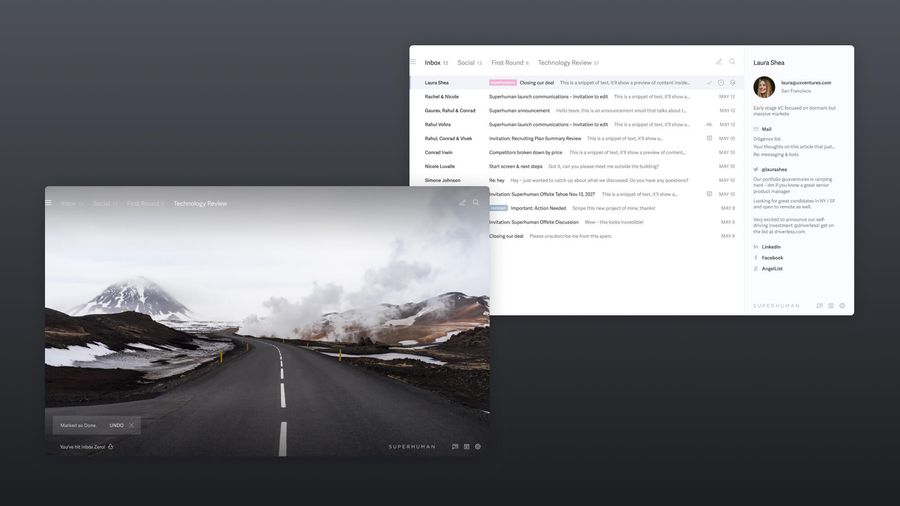
Ah, the elusive Inbox Zero.
No matter how hard we try to clear out our inbox, the rate of incoming emails is sometimes just too fast to manage. Dozens of emails stare us down daily, making Inbox Zero seem out of reach. But the thought of reviewing every single email in our inbox is equally daunting.
Whether you struggle to keep your inbox squeaky clean or need an intervention to tackle it, Inbox Zero is stressful to obtain, especially if you spend most of your day in your inbox and feel like you never have the time to fully address it.
The good news is that Inbox Zero is entirely achievable and it's not that hard or time-consuming to maintain. You just need the right software, tools, and workflow.
In this article, we'll introduce three steps to a clutter-free inbox (zero emails!) and show you how to incorporate these steps with the right software that does the heavy lifting.
What is Inbox Zero? (Hint: it's often misunderstood)
If you're reading this article, you've likely heard of Inbox Zero and you might even have tried to achieve it in the past.
But, what is Inbox Zero?
Most people think Inbox Zero refers to having zero unread emails in their inbox. While zero unread emails might be an accomplishment, I'm happy to tell you that it gets better! Inbox Zero means you have zero emails in your inbox. None. Nada. Not even a straggler from 2015.
Imagine how freeing it would feel to go from email overload to staring at a squeaky clean inbox daily. I mean, what does that even look like? Let me show you!
Superhuman's sleek and minimalist interface surprises you with stunning visual imagery every time you hit Inbox Zero, which will happen quite often when you use the application.
Next, we will discuss three steps to help you reach Inbox Zero and get the most out of your software. Then, we'll discuss app and software recommendations.
3 steps to Inbox Zero: the principles you need to know
If you're looking for Inbox Zero software or want to reach zero emails as soon as possible, it's essential to understand some basic principles. You'll have difficulty maintaining an empty inbox consistently without following these action steps, even if you use the best software.
Create email categories
Inbox Zero isn't something magical that happens when you press a button in your email app (although I wish this were true!). It requires laying some groundwork and staying organized. If you categorize your emails first, getting to Inbox Zero will be quick and seamless.
Create categories around email topics or review stages. Here are some example categories:
Email topics:
- Client reviews
- Finances and accounting
- Marketing resources
- Design inspiration
- Cool email templates
Email review stages:
- Urgent
- Awaiting response
- Delegate
- Action later
- Archived
You can also combine the two approaches. Categorize incoming emails into topics and stages (i.e. urgent client reviews).
The purpose of grouping similar emails into the same category is to save time on email management (or email triage) which will get you to Inbox Zero quicker. Focusing on one category at a time minimizes task switching.
What is task switching?
Imagine that you're reviewing emails in your primary inbox (without categories). You start with a client email and switch to a sale at your favorite tech store. But wait, your mom wants you to get back to her right away on that party invite email. You just switched your brain to focus on three different topics, all in a matter of 10 minutes. And since your brain continues to think about the previous task for as long as 25 minutes after you switch, task twitching will quickly consume your time and productivity.
If you're reviewing just your "client reviews" category of emails, you're staying focused on that one topic and you're in the same frame of mind, which boosts productivity and eliminates task switching.
Superhuman makes categorizing emails seamless. Once you set up your categories, Superhuman uses AI to automate the categorization of new messages into Splits. Splits divide your inbox into different topics based on the emails you receive most often. Superhuman also allows you to customize your splits (most email services limit you to prebuilt categories).
Apply the 4Ds method
Once you set up your categories, you need an efficient system for reviewing or triaging the emails in each category.
This 4Ds method gives you an action to perform on each email, leaving no email untouched or sitting idle in your inbox (Inbox Zero, here we come!).
When you approach each email, walk through the following steps in succession. The more you do them, the easier they will become and the faster this process gets.
Delete or unsubscribe
If you haven't read an email from a sender in three to six months, it might be time to unsubscribe! If you have email FOMO, archive the email you think you'll need and unsubscribe from the sender. You can always subscribe again.
Delete any email you do not need, like that outdated flash sale or last month's tech recommendations. It will feel oh so satisfying to remove emails from your inbox! If you're wondering if you'll ever need the email again, archive it so it gets removed from your inbox but stays accessible via search.
Optional Reading: How to delete all emails on Gmail (in minutes).
Delegate
Can you delegate the email to someone else? If so, do it! If not, move to the next step.
Do
Can the email be actioned in two minutes or less? Can you reply in a few sentences? If so, do it! If not, move on to the next step.
Defer
If you can't action or delegate it now, think about what this email requires before you delete or archive it.
If it's an item that you want to schedule into your to-do list, turn that email into a task (see next section). The goal is to delete or archive the email and remove it from your inbox, which requires inputting it into a separate task management system.
If you know you'll need to search and find the email later, but it's not pertinent right now, archive it so it's still in your email but not in your primary inbox. Or snooze or schedule emails and get to them at a date and time that makes more sense with your schedule.
Snoozing emails is simple with Superhuman's Remind Me feature. Hit H on your keyboard to set a reminder.
Turn your emails into tasks
During your quest to Inbox Zero, you'll likely encounter important emails requiring your attention before you can delete or archive them. Those messages will need action either now or later!
If you want to keep your inbox clutter-free and zeroed out, turn those emails into tasks. Once you input them into your system, you can delete or archive them and keep your inbox clean.
- Forward your emails to your project management software: If you use project management software such as Trello or Asana, forward your email to a new task. Note that this might require specialized plugins, but it could be a good option if you are looking for a simple way to create tasks in your project management software.
- Email clients: If you have Gmail, use the "Add to Tasks" function. Microsoft Outlook also has similar features. Use the email subject line or body to auto-fill a task description directly from the email's contents.
- Automate task management with Superhuman splits: Split your inbox to automate email categorization and segment your emails into to-do lists. Automate the transfer of emails into related categories (aka to-do lists) without lifting a finger.
- Use calendar blocking to schedule your email inbox reviews to keep your inbox zeroed out daily. With calendar blocking, schedule out your to-do list into specified time slots to stay focused and prevent getting seduced by distractions.
How to become an Inbox Zero master (apps and software)
If you want Inbox Zero software to assist or automate some aspects of email management, consider the following apps. Note that these apps are plugins that help you do one thing in your email. You might need more than one to achieve automation with your desired workflow.
- Superhuman: Full-scale solution to help you reach Inbox Zero fast
- Unroll.me: Unsubscribe from emails
- Boomerang: Schedule sending email in Gmail
- Streak: CRM for Gmail
- Spike: Collaborative note app that has a to-do list and reminder features
- Dispatch (for Slack): A priority inbox for Slack messages
Most of these apps are plugins. Unlike Superhuman which is a full-fledged email client. They don't magically zero out your inbox; they add specific functionality to help you more efficiently organize and manage your emails. You'll likely need to retrofit your inbox with several plugins to get your desired solution. The drawback is that this will become clunky (not ideal when trying to streamline your inbox!) and add up money-wise.
If you're looking for a full-scale solution to help you reach Inbox Zero, Superhuman has you covered.
Modern, sleek, and fast Inbox Zero software: the Superhuman advantage
If you're tired of getting buried in a mountain of new emails but you haven't found the right software to help you declutter your inbox quickly and easily, Superhuman can help.
Superhuman removes the frustration and angst of email management and gives you back your time to focus on what really matters. Plus, you'll love Superhuman's minimalist design and sleek interface.
If you want to cultivate a state of consistent flow and zen your way to Inbox Zero with speed and efficiency, give Superhuman a try today.






