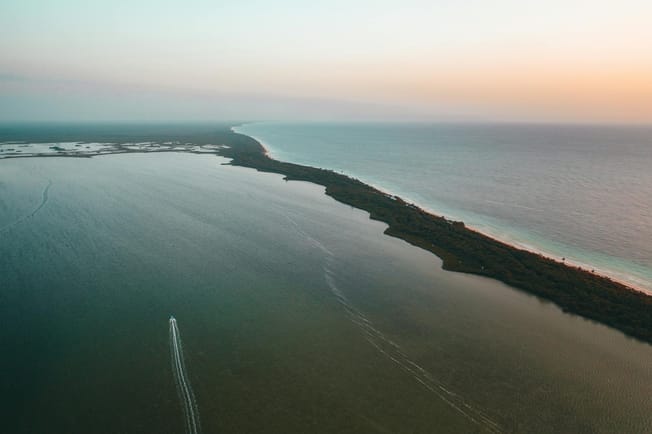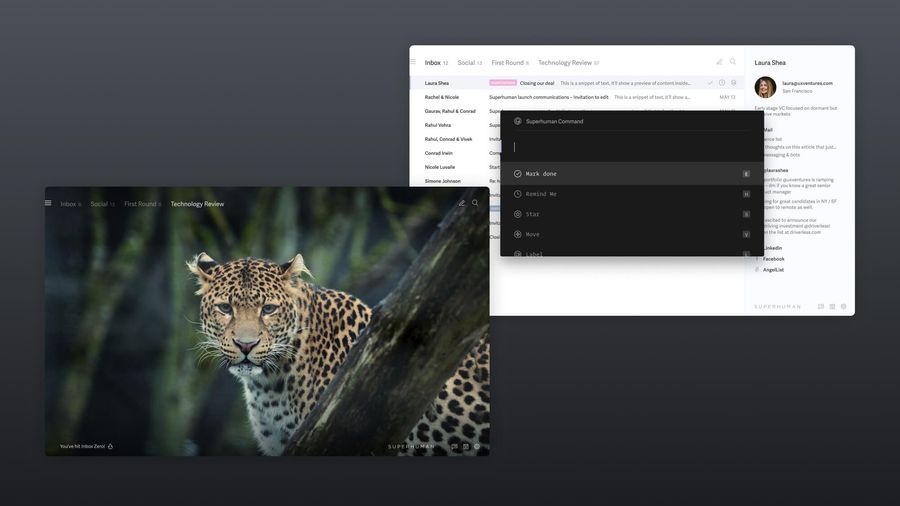
Managing tasks that come up in email can feel like drinking from a firehose. With professionals receiving over 120 emails daily, it's easy for your inbox to become stressful and important action items to get lost.
Effective email task management is essential for staying productive and not dropping the ball. This guide will show you how to turn your inbox into a focused task list. We'll help you regain control of your inbox and boost your productivity.
Why does email task management matter?
Email is the most important mode of business communication — and it can also be a significant source of workplace stress.
When you're truly on top of your inbox, you eliminate email anxiety, stay focused on the work that matters most, and get more done. Being effective with email task management is crucial:
- It helps prioritize work and ensures important tasks don't slip through the cracks
- It reduces cognitive load by providing a clear system for handling email-related work
- It improves overall productivity by turning your inbox into an organized task list
- It decreases stress levels associated with email overload
An effective inbox is a powerful productivity multiplier.
How to turn emails into actionable tasks
If you work with a dedicated tasks tool, follow the best practices. Pro tip: If you want to see how busy professionals turn their inboxes into task lists with Superhuman — without the need to maintain a separate app — jump to the section below!
Identify task-worthy emails
Not every email requires action. Learn to quickly distinguish between informational emails and those that require a response or action. Look for emails that:
- Contain specific requests or assignments
- Require a decision or approval
- Need follow-up or have a deadline
Create clear, actionable task descriptions
When converting an email into a task, ensure the task description is clear and actionable. Use verbs to start your task descriptions, such as "Review," "Respond," or "Schedule." Include any relevant details or context from the email in your task description.
Set priorities and deadlines
Assign a priority level to each task based on its importance and urgency. If the email doesn't specify a deadline, set a realistic one for yourself. This helps you manage your time and focus on the most critical tasks first.
Use the "2-minute rule"
If a task can be completed in two minutes or less, do it immediately rather than creating a separate task. This prevents your task list from becoming cluttered with small, quick-to-complete items.


How to maintain effective email task management
To streamline your email task management process, consider using these tools and techniques:
Email clients with built-in task management features
Many email clients now offer integrated task management capabilities. For example:
- Microsoft Outlook allows you to flag emails as tasks and create to-do lists
- Gmail integrates with Google Tasks, enabling you to create tasks directly from emails
Use labels, folders, and filters for task organization
Leverage your email client's organizational features to manage tasks effectively:
- Create labels or folders for different types of tasks (e.g., "Urgent," "Follow-up," "Waiting for response")
- Set up filters to automatically categorize incoming emails based on sender, subject, or content
Prioritize appropriately
Prioritizing your emails appropriately helps you get a better idea of which tasks require what level of attention. The Eisenhower Matrix is one helpful way to prioritize tasks based on their urgency and importance:
- Urgent and important: Do these tasks immediately.
- Important but not urgent: Schedule these tasks.
- Urgent but not important: Delegate these tasks if possible.
- Neither urgent nor important: Eliminate these tasks or do them later.
Create a task hierarchy within your email system
Organize your tasks into a clear hierarchy:
- Use primary categories like "Projects," "Daily Tasks," and "Follow-ups"
- Create subcategories within these for specific projects or types of tasks
While urgent tasks often demand immediate attention, don't neglect important but non-urgent tasks. Set aside dedicated time for these to prevent them from becoming urgent crises later.
Turn your inbox into a task list with Superhuman and the Inbox Zero Method
Superhuman is the fastest and most productive email app ever made. By following the Inbox Zero method and using Superhuman's features to focus on what matters most, you can stay on top of tasks in your inbox and never drop the ball.
With Split Inbox, you can design your own categories, choose a workstream, and process those messages together. This allows you to organize task-related emails efficiently and tackle them in batches.
Reminders are an easy way to stay on track. You can customize perfect reminders so you never forget to follow up or check back on an email thread.
Use Shared Conversations and Team Comments to share a live view of any email with your team, collaborate within Superhuman or via a link, and comment directly on the email. You can now rapidly unblock progress, collaborate where work actually happens, and include your team wherever they are.
Plus, Superhuman AI includes powerful features to streamline your task management:
- Auto Labels, Drafts, and Reminders: With Auto Labels, Superhuman automatically classifies every email into a category, like marketing, cold pitches, and social network updates. Plus, we automatically draft replies to emails that need you to follow up — and with Auto Reminders, you’ll be notified if you never hear back on an external email so you know it's time to check in.
- Auto Summarize: You'll see a one-line summary above every conversation, and as new emails arrive, this summary updates instantly. It's there when you want it and out of the way when you don't.
- Instant Reply: We show three draft replies under each conversation. You would simply edit, then send. Sometimes, you wouldn't even edit.
- Ask AI: You can now get rapid answers without having to remember senders, guess keywords, or comb through messages. We'll immediately generate succinct answers.
With Superhuman, you can fly through your inbox twice as fast and save four or more hours every single week. Sign up for Superhuman today to experience blazingly fast email and revolutionize your email task management.