
Quick — what time is it right now in London? What about Tokyo? Dubai? New York? Los Angeles?
Keeping track of different time zones is next to impossible for the average person. Yet estimates show that one in four jobs in North America will be remote by the end of 2022, with an additional 31% of jobs being at least partially remote, or hybrid. Location-dependent work is officially in the minority, and experts expect remote work to continue growing in popularity over the next few years.
Remote work has made it easier for companies to globalize their workforces, but with that comes a new challenge: working as a team across time zones that can be vastly different. Scheduling team meetings in different time zones has never been easy, but now that members of your team can be on literal opposite ends of the Earth, it's trickier than ever before.
When you rely on mental math to calculate time differences, you're likely to make mistakes, miss meetings, and waste time. But scheduling meetings across time zones is still necessary for many people. Here are the tips you need to make it easier — and less error-prone — than ever.
9 tips for scheduling meetings with a remote team
Whether your team is fully remote, hybrid, or simply has offices in different corners of the globe, scheduling a meeting across multiple time zones will always present a challenge. These 9 tips will help your team start removing friction from meeting planning, no matter where everyone is located.
Check when your team's time zones overlap
First things first: find out if (and when) your team members have "regular" working hours that overlap in all of their different time zones. This requires a lot of up-front communication, since you need to know:
- Where everyone is located
- What hours they typically work
If your team works flexible schedules, discuss and decide on a standard range of time that's acceptable for meetings — any time between 8 AM and 6 PM should be workable for most teams, but this can vary depending on the type of work you do and when everyone is willing to be online and available for meetings.
Create a time zone "cheat sheet"
Once you know when your team members' working hours overlap, it can be helpful to make a time zone "cheat sheet" to help you quickly make conversions when scheduling meetings (for example, in a shared Google Sheet that the whole team can access). That way, instead of doing the math every time you need to schedule a meeting, you only have to do it once.
There are certain drawbacks to this method that you may want to keep in mind, though:
- If anyone on your team travels to a different time zone, or if you need to schedule a meeting with someone who isn't listed on your cheat sheet, you'll have to do the conversion yourself.
- Some time zones recognize Daylight Saving Time, while others don't. That means your cheat sheet may only be accurate for six months of the year, depending on where your team members are based.
Use polls to choose meeting times
Rather than doing all the math yourself and trying to choose a time that will work for everyone, let your team choose. After all, some people might be willing to meet outside of "regular" work hours from time to time. That's why it can be a great idea to use polls to choose meeting times.
Slack has a number of apps that can help you run polls, or there are free websites you can use (Doodle is one I use all the time). A poll gives everyone on the team the chance to weigh in on times that are best for them. There are some downsides to using polls, though. If your team meets frequently, poll fatigue can happen. Polls are also not the most scalable solution, and there's the potential that creating polls becomes extra busywork for meeting organizers.
Rotate meeting times
The unfortunate reality of scheduling meetings in different time zones is that some people will get to meet at times that are very convenient for them, while others will have to compromise and meet at less ideal times.
Even though it can be convenient to find a single meeting time that works and stick with it, it's not necessarily fair to everyone on your team to do so. Consider letting everyone on your team have a turn at having the most (and least) convenient meeting times by rotating when you meet.
Sync calendars with your teammates
To streamline the process of scheduling team meetings, everyone on the team can share their Google calendars with each other. That way, everyone can see immediately when people are free or have something else scheduled.
For teams that want to protect their members' privacy, Google Calendar allows you to share your calendar so that your teammates can only see whether you're available or not — not exactly which events you have scheduled, or any of their details.
Recommended reading: How to share Google Calendar.
Record meetings
When scheduling meetings in different time zones, sometimes people just won't be able to make it — and that's OK! Be sure to record your team's meetings whenever possible. This is great not only for members who missed a meeting and want to get caught up, but for training new members of the team and preserving institutional knowledge over time. At Superhuman, we add key meeting recordings to Notion, building a bank of team knowledge in a central place.
Keep in mind that laws about recording video calls vary from place to place. Even though most apps, like Google Meet and Zoom, will provide a prompt for participants once recording begins, make sure that everyone on your team knows you plan to record meetings, and that they consent to being recorded. If anyone outside your team ever joins a meeting, get their permission before recording the call.
Go async when possible
Tools like Slack and Loom make it possible to communicate asynchronously, but still effectively — eliminating the need for some meetings. Rather than meeting at a specific time, consider whether your team can discuss agenda items over the course of a day or a few days by providing async updates.
If you aren't sure whether you can go async or if you really need a meeting, this flowchart from Loom can help.
Essentially, if you need real-time discussion to move forward, a meeting is the best choice. But if team members can keep making progress while providing updates on their own time, async updates might be a better fit for a distributed team.
Be mindful of time zones. Schedule emails in Outlook or Gmail to land in your teams inboxes when they're at work (instead of outside it).
Prepare all participants for meetings in advance
It's always good practice to ensure every participant is as prepared as possible before a meeting. This means messaging the meeting agenda to all participants ahead of time, giving them time for research if needed, and allowing them to come up with and submit questions in advance.
The benefit to doing this with a distributed team is twofold: First, it helps team members stay in the loop if they're not able to attend a meeting due to a scheduling problem. And second, it helps every participant honestly assess whether their attendance will add to the meeting — or if they can skip this one.
Follow up after meetings
On hybrid teams, transparent communication is key. After meetings, be sure to follow up with all participants with a quick summary of what you discussed, and any action items or delegated tasks that came from the meeting. Follow-ups can be done on Slack, Microsoft Teams, email — whatever communication tool your team uses and is comfortable with.
4 tools for scheduling meetings in different time zones
The hardest part of scheduling meetings in different time zones is still the actual scheduling. Getting the math right. Choosing a time when everyone is available (or at least awake!). Luckily, these tools exist to help make it a little easier.
Time zone calculators
The internet is full of tools that were created to help address the pain point of scheduling meetings at the correct time in different time zones. Here are a few of our favorites:
- World Time Buddy is a straightforward, no-frills meeting planner that will compare multiple time zones and highlight the best times for global teams to meet.
- The Timeanddate.com World Clock now has a Time Zone Converter tool that allows you to enter multiple cities and schedule international meetings with ease.
- Clocker is a world clock for Mac that helps you keep track of colleagues' time zones with a more elegant integration than many web apps.
Calendar features
Many calendar apps now include features that make it easier to schedule meetings across time zones. In many cases, you can set your calendar to display times in your own time zone, as well as others.
Google Calendar allows for adding a second time zone. While this can be a bit limited for scheduling meetings, since you can only display two time zones at a time, it's great for working while traveling — you can see your calendar both in the time zone you're visiting and in your local time at home.
Outlook Calendar can also display multiple time zones — up to three or four depending on which version of Outlook you use.
Appointment schedulers
Meeting scheduler apps are another increasingly common tool — think Calendly, CalendarHero, ScheduleOnce, and Rallly. These types of tools all have different pros and cons, and many of them have features that help schedule meetings in different time zones (Calendly, for example, will always default to displaying available meeting times in the participant's local time zone).
The downside to appointment schedulers like these is they're often designed to allow one person to book a meeting time with another person — they're not as practical for scheduling team meetings that aren't one-on-one.
Superhuman
And that brings us to a powerful tool you might not have considered for scheduling meetings: Superhuman.
Superhuman offers features like AI triage, scheduled send, follow-up reminders, Split Inbox, etc to help you speed through your email inbox.


But did you know Superhuman integrates with your calendar, too? Using keyboard shortcuts, you can see your day's schedule, or your entire week. You can click on an event and instantly RSVP without having to search for the invite or switch to your calendar app. And you can create events in any time zone — instantly. Just hit B to create an event and start typing the time zone or city, and we'll handle all the math.
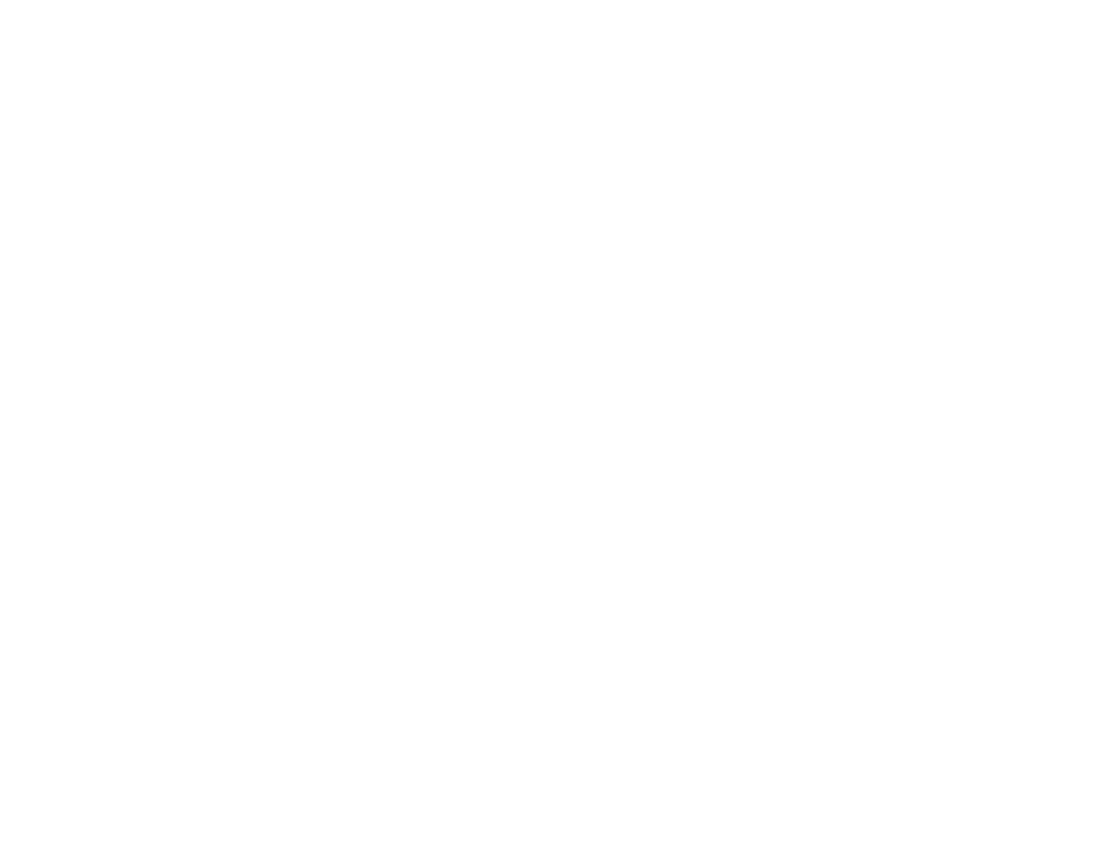
Easy meeting scheduling — plus all of Superhuman's other features? Sign up today.


