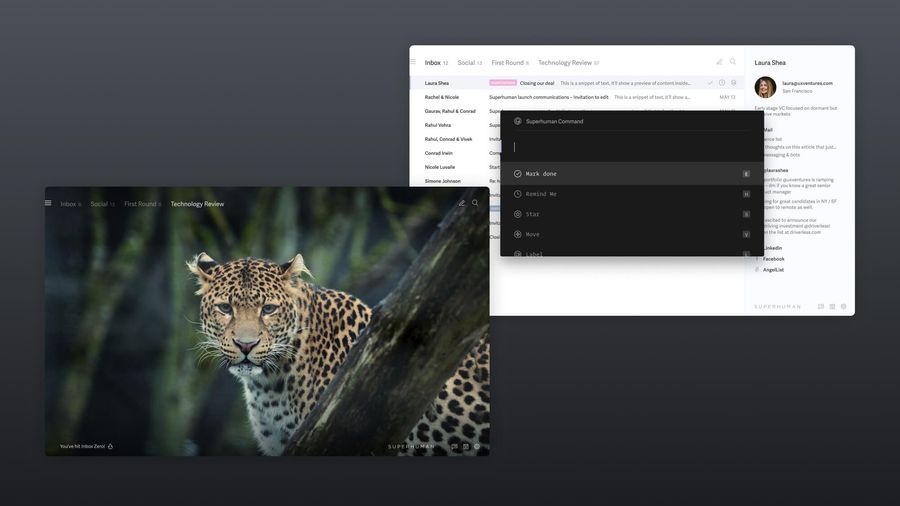
You open your inbox on Monday morning and find 47 unread messages. Buried somewhere in that pile is a client request from Thursday, a deadline reminder you meant to act on, and three threads where someone's waiting for your input. Sound familiar?
Professionals receive 121 emails daily on average. That's 121 decisions about what to do, when to do it, and whether it even matters. McKinsey research shows we spend 2.6 hours daily managing email, over 11 hours every week just keeping up.
The solution isn't checking email less or declaring inbox bankruptcy. It's building a system that converts messages into clear, actionable tasks. This guide shows you how.
What is email task management?
Email task management is the practice of systematically converting email messages into defined tasks with clear next actions, priorities, and deadlines. Rather than treating your inbox as a to-do list (it's not designed for that), email task management creates a structured workflow where every message gets processed, categorized, and either handled immediately or transformed into an explicit task in a dedicated system.
Effective email task management typically includes three core elements: a processing routine for reviewing incoming messages, a decision framework for determining what action each email requires, and a task system where actionable items live until completion.
The goal isn't an empty inbox for its own sake. It's ensuring that important work doesn't slip through the cracks while reducing the mental overhead of constantly re-reading and re-evaluating the same messages.
Why email task management matters
When you're on top of your inbox, you eliminate email anxiety, stay focused on work that matters, and get more done. The benefits are measurable:
- Important tasks don't slip through the cracks because every email has a defined outcome
- Cognitive load drops significantly when you're not mentally tracking dozens of open items
- Gartner research shows professionals can recover 4.11 hours weekly through effective email task management
- Stress decreases when you trust your system to catch everything
Companies that implement strategic email interventions reduce collaboration drag by 23%. Your inbox, managed well, becomes a productivity multiplier rather than a drain.
The psychology behind email overwhelm
Understanding why email feels overwhelming helps explain why most approaches fail. Research shows that 38% of employees report excessive communication volume, while 68% lack sufficient uninterrupted focus time. These aren't separate problems. They're connected.
Decision fatigue compounds quickly
Each email represents a micro-decision: respond now, defer, archive, or delete. With 100+ daily emails, you face thousands of these decisions weekly. Your brain gets tired, leading to procrastination on complex work, lower energy for strategic thinking, and reduced decision quality when it matters most.
The fix is creating systems that reduce decision points and automate routine choices.
Context switching destroys deep work
Microsoft found that employees face interruptions every 2 minutes on average. Each email check creates a context switch requiring 15-25 minutes to fully refocus on complex work.
That's why email feels overwhelming even when individual messages aren't complex. The interruption pattern, not the content, creates the stress.
Open loops consume mental bandwidth
Unprocessed emails create what psychologists call "open loops": unfinished tasks that occupy mental space even when you're not actively thinking about them. Every email sitting in your inbox is an open loop demanding background attention.
Converting emails to explicit tasks closes these loops by giving each item a defined place in your workflow, freeing mental bandwidth for actual work.
3 email task management frameworks that work
The right framework transforms email from a source of stress into a streamlined workflow. Let’s take a look:
Getting Things Done (GTD) for email
David Allen's GTD methodology provides clear rules for every message:
- The two-minute rule: If an email takes less than two minutes to handle, do it immediately. This prevents small tasks from clogging your system.
- Capture everything: Process every email to zero by deciding its fate: delete, delegate, defer, or do. Nothing stays in the inbox without a decision.
- Context-based lists: Sort tasks by context (calls, computer work, errands) so you can catch similar activities.
- Weekly review: Set aside time each week to review all tasks, update priorities, and ensure nothing falls through.
GTD works because it eliminates decision fatigue by providing a consistent rule for every email.
The Eisenhower Matrix
The Eisenhower framework helps you prioritize by urgency and importance:
- Urgent and important: Handle immediately (crisis emails, deadline-driven requests)
- Important, not urgent: Schedule time to address thoughtfully (strategic planning, relationship building)
- Urgent, not important: Delegate or handle quickly (routine requests, administrative tasks)
- Neither urgent nor important: Delete or archive (newsletters you never read, FYI messages)
The matrix forces you to distinguish between what feels urgent and what actually matters, preventing reactive inbox management.
Inbox Zero with task integration
Inbox Zero doesn't mean an empty inbox at all times. It means every email has been processed and converted into an appropriate next action:
- Archive aggressively: Most emails don't require action. Archive them immediately to reduce visual clutter.
- Convert to tasks: For emails requiring action, create a task with a clear next step and deadline.
- Set processing times: Check email at specific times rather than constantly, allowing for focused work blocks.
How to convert emails into tasks
Here's a practical system for turning email into actionable tasks:
Step 1: Process, don't sort
When reviewing email, make immediate decisions. Don't read and re-read the same messages. Ask yourself: What's the outcome I need? What's the very next physical action? When does this need to happen?
If the email requires action, convert it immediately. If not, archive it.
Step 2: Write clear, actionable tasks
Vague tasks like "Reply to Sarah" create friction. Instead, write specific next actions:
- Weak: "Handle project update"
- Strong: "Draft 3 key points for project status email to Sarah by Thursday"
Include context, deadline, and success criteria. This eliminates ambiguity when you return to the task.
Step 3: Assign priority and deadline
Every task needs two things: priority level and timing. Use your chosen framework (GTD contexts or Eisenhower quadrants) to assign importance. Set realistic deadlines that account for your actual workload.
Step 4: Link to the original email
Maintain the connection between your task and the source email. This gives you instant context when working on the task. Most modern email and task tools support this linking.
Step 5: Archive the email
Once you've created the task, archive the email. It now lives in your task system where it belongs. Your inbox stays clean, and you won't waste time re-processing the same message.
3 tools that make email task management easier
The right tools reduce friction between your inbox and your task system.
Native email features
Start with built-in capabilities: flags and stars to mark emails requiring follow-up, folders and labels to organize by project or priority, and snooze to temporarily hide emails until you're ready to handle them.
These work for basic task management but lack the power of dedicated systems.
Task management integrations
Connect your email to task apps like Todoist, Asana, Notion, or Things. These integrations let you create tasks from email with due dates, priority levels, and project context. The automation saves time and ensures consistency.
Superhuman Mail: email and task management unified
Superhuman Mail is built specifically for professionals who need to move through their inbox fast while ensuring nothing falls through the cracks.
- Split Inbox automatically separates important messages from everything else, so you focus on what matters first. Your inbox becomes instantly scannable, with high-priority emails surfaced and low-priority messages organized separately.
- Superhuman AI learns your writing style and drafts emails in your voice, helping you respond to twice as many emails in the same time. It analyzes messages you've sent to specific recipients and matches your tone perfectly.
- Reminders turn any email into a timed task. Messages reappear exactly when you need them, eliminating manual tracking and ensuring follow-ups happen on schedule.
- Instant Reply lets you compose and send emails without opening them, perfect for quick responses that don't require full context.
- Read Statuses show you when recipients open your emails, helping you time follow-ups perfectly and close loops faster.
- Snippets save your most-used responses and templates, cutting writing time for routine emails significantly.
Teams using Superhuman Mail save 4 hours per person every week. Your inbox feels lighter, and workflows become effortless.
Make email work for you
Email doesn't have to be overwhelming. With the right system and tools, your inbox becomes a source of productivity rather than stress.
Superhuman Mail is built specifically for professionals who need to move through their inbox fast and reclaim time for what matters most. Teams using Superhuman Mail reply 1-2 days sooner, respond to twice as many emails in the same amount of time, and save 4 hours per person every single week.
With Split Inbox, Superhuman AI, Reminders, and Read Statuses, you'll process email faster than you thought possible.
Sign up for Superhuman Mail and transform how you work.






