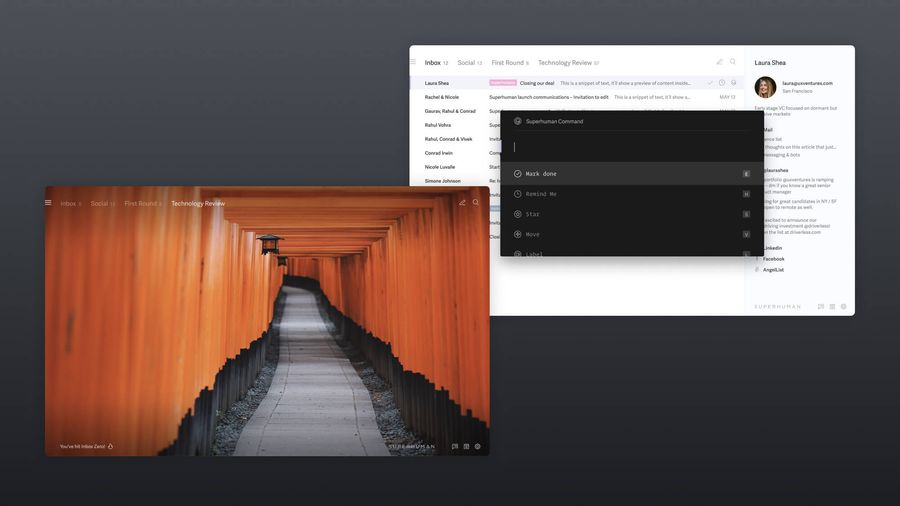
You know that sinking feeling in the pit of your stomach every time you open your cluttered email inbox? A little stress with a dash of bewilderment… and finally, powerlessness kicks in because your out-of-control inbox feels too overwhelming to fix.
Managing a cluttered and chaotic email inbox is a burden that gets heavier every day as the untouched emails pile on. Even if you want to reign it in, the thought of investing the time into reviewing, sorting, and organizing hundreds and maybe thousands of emails can feel like pushing a heavy boulder up a steep hill.
What if there was a quick and easy way to reach Inbox Zero (that's zero emails staring at you!) and keep it up indefinitely without investing as much time as you think?
It's not wishful thinking. It's not even a bad sales pitch (thank god!). It's called email triage, and it can be an easy-to-apply solution for you to regain control of your inbox once and for all.
And the other good news? You can apply the concept of triaging to other areas of your life. Wherever you feel overwhelmed or lack organization can be a perfect use case for practicing triage.
What is email triage and why do I need it?
Triage is a technique that has been used to mitigate and prioritize in problematic situations. Service organizations such as emergency rooms practice triage because they need to prioritize which patients they treat first depending on the severity of their situation.
Email triage is a sorting and prioritizing method that forces you to address every email entering your inbox. That could entail replying, scheduling it for a later date, deleting and unsubscribing from the sender, or other actions. The goal is to avoid analysis paralysis during email management (staring at an email and wondering what to do with it) and action every email that floods your inbox.
We love email triage, and here's why:
- Keeps you focused: Avoid distractions and stay in flow longer by concentrating on only one email at a time.
- Keeps your inbox clean: Say goodbye to wasting time and productivity. When you have a clean inbox, you're only managing the emails that arrive in between your triage sessions, not hundreds at a time.
- Increases efficiency: If you're not triaging your email, you're likely opening the same email repeatedly. When you don't take action on emails immediately, you will forget that you reviewed them and open them twice or even three times before you action them (if you ever get to). Email triage helps you act on each email at the right time, so you don't waste time on repeat reviews.


- Reduces email overload and puts you back in control: How do you feel when opening your cluttered inbox? Staring at hundreds or thousands of emails is overwhelming, especially during a stressful workweek. When you feel like your inbox has reached the point of no return, it's the perfect time to start email triage. Once you get into the habit of triaging your email, your inbox will remain organized and clean. You'll also know exactly what to do with every email that hits your inbox. Total control!
- Prevents you from missing opportunities: A cluttered inbox buries important emails and potential opportunities. With email triage and a more organized inbox (see later in the article on how to organize with Split Inbox), every email has its place, so you won't miss any!
While we love all of these benefits of email triage, the ultimate goal is to get your email under control, so you spend less time on email management and more time doing the things that bring your life value and meaning. Let's talk triage.
4 simple steps to triage your email
When we onboard customers to Superhuman Mail, we introduce them to our email triage method that works seamlessly with the app. Below, we will introduce these simple steps and show you how to do some of them, even if you're not using Superhuman Mail (yet)!
Get started with Superhuman MailStep 1: Reframe your thinking
First things first. Before you start email triage, it might be helpful to reframe your thinking around your email inbox.
Email shouldn't feel like a set of obstacles to overcome. In the view of Tiago Forte, creator of Building a Second Brain, we shouldn't be tolerating emails — we should instead embrace their potential!
Forte is a firm believer in changing your relationship with email, helping you speed up email management and boost productivity. In a past interview, we asked Forte how he perceives email. He told us:
"Email brings interesting insights and feedback from people I value. It helps me maintain relationships with way more people than I would be able to on my own. It's the only reason I can run a company of 10 people that can serve the entire world."
Forte also inspired Superhuman Mail's product development, as he has a unique perspective on email management and organization:
"The key to having a more positive outlook toward email is to nail the management. Anytime you don't have a place for information to flow to, it will pile up, multiply, and become a problem."
And nail the management, we will! In the steps below, you will learn how to action every email, no matter what it is, so you will have no more excuses to leave that email untouched and cluttering up your inbox.
Step 2: Apply the 2-minute rule
The first thing to ask yourself when opening each email is: will it take less than 2 minutes to reply to the sender and action the email? If the answer is yes, do it now!
Step 3: Set a reminder
If it'll take longer than 2 minutes to reply or follow up with the sender, add a reminder to action it later. You can schedule times to manage email throughout the week and reschedule that email to review during your next email session.
With Superhuman Mail's Remind Me feature, simply hit H on your keyboard to set a timed reminder to action the email in the future:
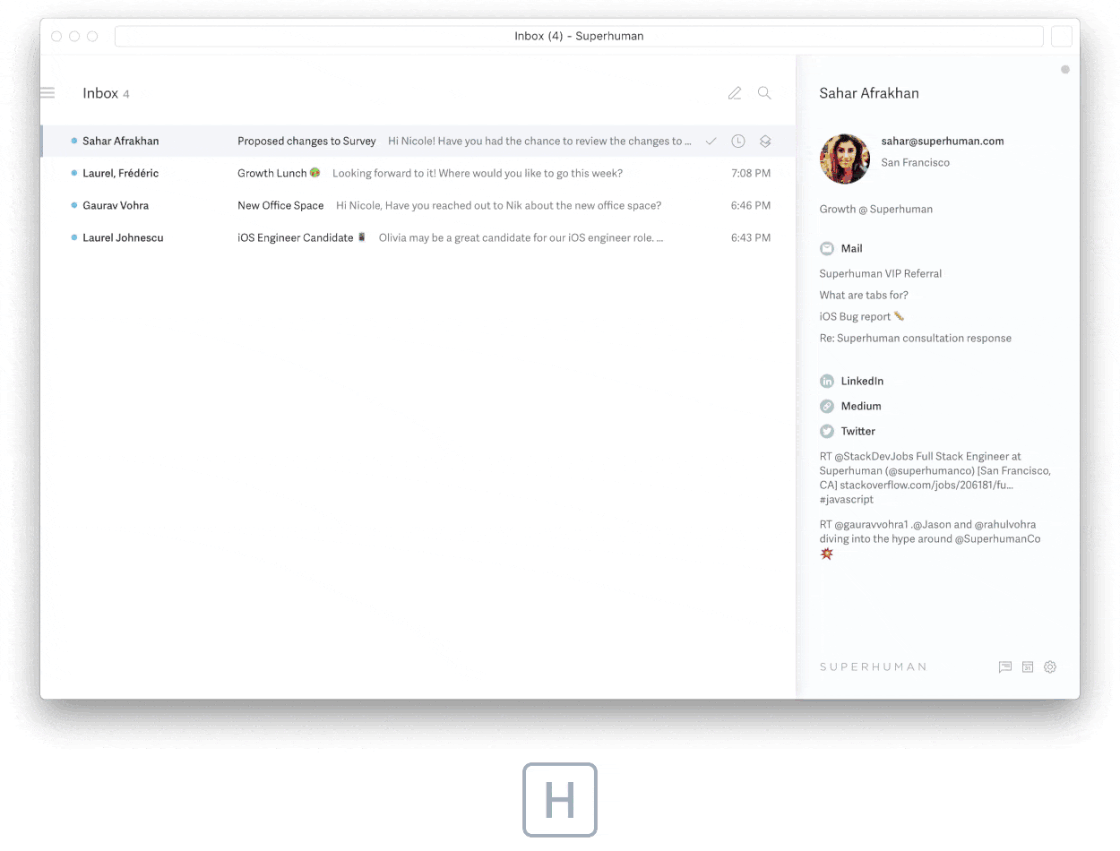
Set reminders in Superhuman Mail for if the recipient does not reply, or regardless of whether they reply. You have complete control over how you want to be reminded!
Most email providers have some form of reminder feature, but with limitations. In Gmail, you can click "Schedule Send" (next to "Send") when replying to an email, to schedule the email to send in the future. Gmail also has a "Nudges" feature you can turn on in your settings that automatically sends you reminders to follow up with emails. However, you can't tell Gmail specifically when to remind you to follow up and on what emails to remind you.
Outlook offers schedule send. But the undo send duration varies by device, and only works if you use an @outlook.com email address.
Curious about Superhuman Mail?Step 4: Mark the email as "Done"
If you can't action the email in under a few minutes, and you don't need to remind yourself about it, mark your email as "Done."
"Done" emails are removed from your inbox but are still available via search if you need to reaccess them.
Email triage eliminates the time-wasting practice of feeling unsure about what to do with each email, leading to procrastination and email clutter. If you're unsure how to action an email, mark it as "Done." You can always get to it later.
But don't worry — your "done" emails won't pile up if you manage them consistently. If you find yourself regularly accessing an archived email, bring it back to your inbox and action it. For the done emails you never access, every 6 months to 1 year, delete all emails marked as "done". If you haven't thought about them in at least 6 months, likely, you will never need them again.
With Superhuman Mail, marking an email Done is as easy as hitting E on your keyboard.
If you're using Gmail, find and click the Archive button on each message you want to archive. Archiving on Gmail is similar in that it removes the email from your inbox but keeps it available for future access.
The above steps outline a simple but effective way to triage emails. However, if you're a power user and manage hundreds of emails a week, we suggest reading our article on how to manage your email inbox to learn more intricate details about email triage.
How to apply prioritization and triage to your life and work responsibilities
Got the hang of triaging your inbox? You can apply triage principles to the rest of your life as well.
If you feel like everything in your life needs immediate attention, and you're constantly putting out fires, applying the principles of triage can also help you with personal and work tasks outside of email management.
Consider the impact/payoff
You can't possibly put out two fires at once, so prioritization is a must. But how do you prioritize which task is more important than the other? One way is to consider the payoff. There's a difference between a highly urgent task and a highly important one. The difference will come down to the impact should the item not get actioned.
For example, let's say that your company website is down when you're about to lose a large client deal. You're the only one around to mend these problems, and you have to choose one and put off the other. In this case, you could measure the impact. How much money can you lose if the website stays down? How much money can you lose if you abandon this client deal? In fast-paced situations, comparing the potential impact can help you prioritize tasks and stay more in control of what's being hurled at you.
Do you have an on-again and off-again relationship with productivity? If you've ever struggled with being more productive, try out the 5 whys method. It can help you get to the root of what's going on and get those long-term gains.
Tidy inboxes and fast email management start with Superhuman Mail
Email triage is quick and efficient. But if your inbox does not prioritize and automate incoming emails, triaging email will not be enough to retain control of the clutter, especially if you manage a high volume of emails.
Let's discuss two ways to organize and set up your inbox to work synergistically with email triage.
1. Unsubscribe
As you're triaging email, instead of deleting or archiving the ones you have no interest in, unsubscribe instead — to declutter your inbox.
What should you unsubscribe from? If a sender's messages haven't benefited you in the last 3-6 months, it's unlikely that they will help you in the future. Or, if you've deleted at least 3-5 emails from this sender, you might not be getting enough value to warrant them taking up precious space in your email inbox.
Personally, I love using Superhuman Mail to unsubscribe. It's as simple as hitting Ctrl + U (Cmd+U on Mac) on your keyboard. But that's not even my favorite part. Once you unsubscribe, Superhuman Mail gives you the option to delete or archive all past emails from the sender. Talk about spring cleaning for your inbox!
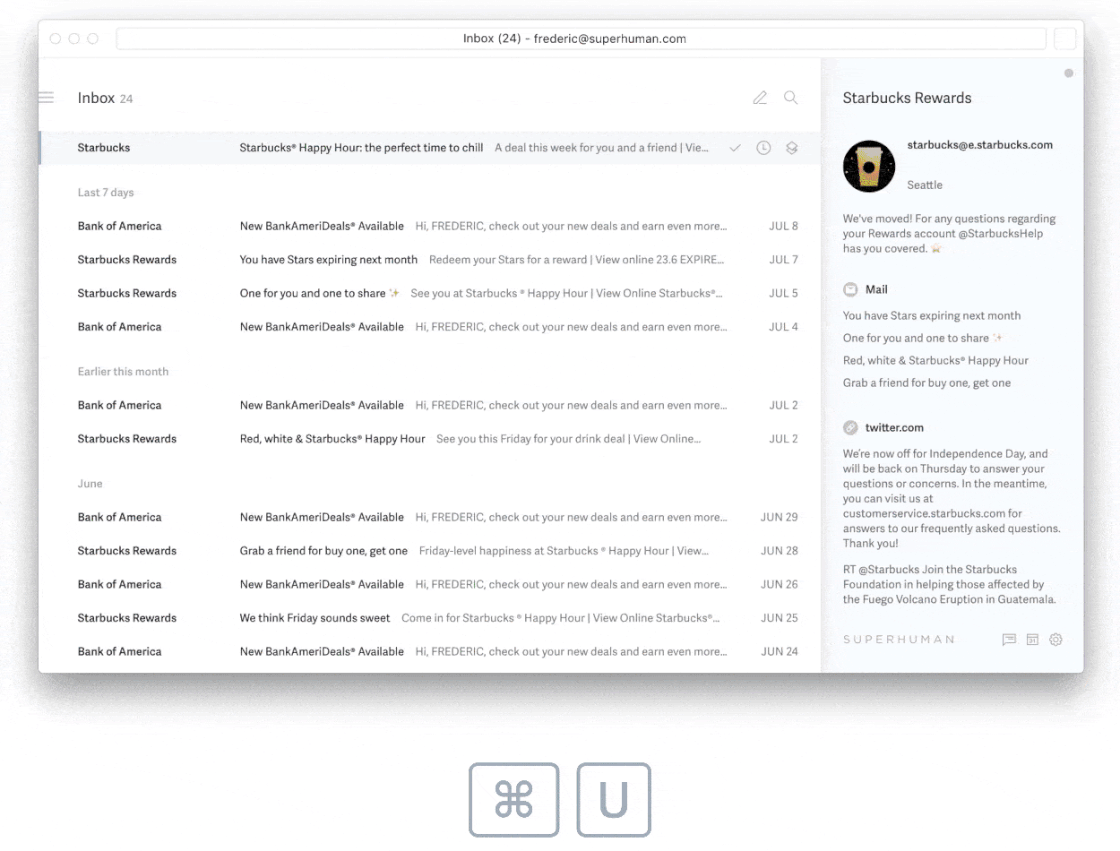
2. Use Split Inbox
Split Inbox works seamlessly with the email triage method. It automates email organization, prioritizes your most important messages, and preps your inbox for fast and efficient email management.
Split Inbox helps you focus on the email messages that matter by eliminating context switching so you can batch process emails by category. The result? Regain control of your inbox, speed up your email management workflow, and reach Inbox Zero faster than you ever thought possible.
Create custom splits based on the sender, labels, stars, or other queries. For example, you might want to create a split for team emails and another for priority messages. With a productivity system like this, even if your inbox is overflowing, you'll know which emails need the most attention:
Aside from Split Inbox, Superhuman Mail allows you to snooze messages, schedule replies, create automated Snippets, and so much more. Superhuman Mail is not just an email client — it uses seamless UI and delightful imagery to cultivate your productivity, and reward you with more time in your day.
Give Superhuman Mail a try and learn how you and your team can get the most out of email triage to speed up your email management and organization.






