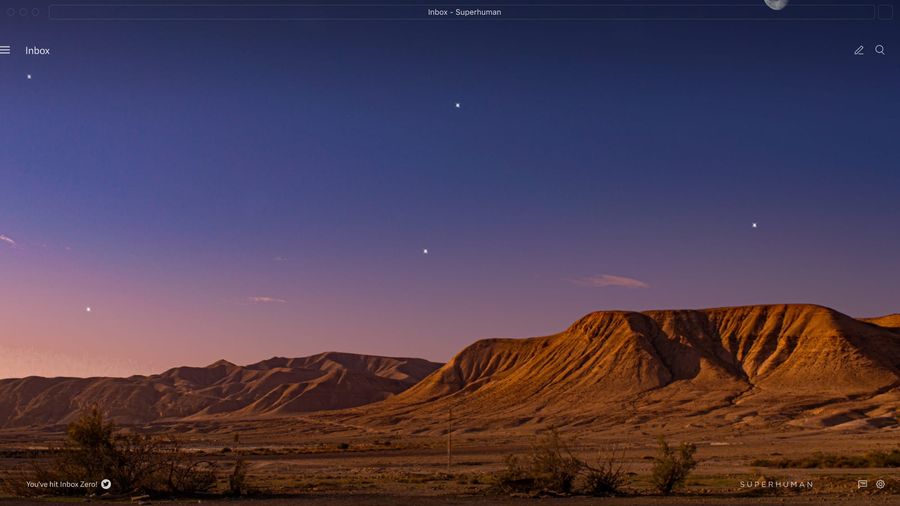
Email is a quintessential part of digital life and the most used form of communication in the workplace.
Your inbox doesn't have to be a place of overwhelm and "email fatigue." This guide will help you find an email client that keeps your inbox organized, improves your focus, and makes you more productive. You'll spend less time in your inbox and be more effective at work — and outside it.
Of course, if you're in the iOS ecosystem, you'll need an option that works with macOS. Luckily, you have plenty of options.
1. Superhuman Mail
Superhuman Mail is the most productive email app ever made. It works seamlessly with your Gmail and Outlook accounts and across multiple devices, operating systems, and browsers, including Macs and iPhones.
With Superhuman Mail, you'll fly through your inbox twice as fast and save four hours per week, every single week.
Superhuman Mail is built around the Inbox Zero philosophy. The idea is to keep your inbox clear of distractions, so you can focus on what matters most..
Here are a few highlights:
- Split Inbox: Many email apps can group email by basic type. But in Superhuman Mail, you can design your own categories, choose a workstream, and process those messages together.
- Superhuman AI: These tools can help you write, search your inbox, summarize emails, schedule events, and more.
With Auto Summarize, you’ll see a one-line summary above every conversation. As new emails arrive, it updates instantly.
Instant Reply shows three draft replies under each conversation, all in your own voice. Simply edit, then send — sometimes, you don't even need to edit.
Ask AI gives rapid answers without you having to remember senders, guess keywords, or comb through messages. We'll immediately generate succinct answers.
And with just one tap, Instant Event can create an event, complete with title, description, location, and attendees — as well as the best date and time — all taken from your email.
- Shared Conversations & Team Comments: Share a live view of any email with your team, collaborate within Superhuman Mail or via a link, and comment directly on any message. No risk that internal comments leak.
And so much more.. Get started with Superhuman Mail today and save four hours or more every single week..
2. Apple Mail
With a 53% market share, Apple Mail is one of the most popular email clients in the world. While impressive, that's partly due to Apple Mail being the native Mac mail app on all Apple devices. It's integrated across the entire Apple ecosystem, so by default, it's one of the best options for macOS.
Apple Mail has a simple user interface, so it can be a no-brainer if you're looking for consistent experiences across devices. You can also add email accounts from other email providers, including AOL, Hotmail, or Gmail accounts.
Apple Mail's other features include:
- Undo send: Make a mistake? Unsend an email for up to 10 seconds.
- Send later: Scheduled emails to go out at a time or date of your choosing.
- Follow-up reminders: Follow up on emails at a better time or date.
- Missing recipients: Get an alert if you forgot to add a recipient.
- Focus inbox: Receive email notifications only from specific senders.
If you value simplicity and reliability, Apple Mail is a solid option — but that said, it does lack advanced features, powerful search, and third-party integrations.
3. Microsoft Outlook
If you're committed to Outlook, you don't have to leave it behind just because you're using an iPad or iPhone. In fact, Microsoft Outlook is readily available on the App Store.
If you use Microsoft 365 and need an email client that integrates seamlessly with Office apps, Outlook is the go-to choice. Its key features include:
- Email and calendar: Manage your email and schedule in one integrated place.
- 15GB of free mailbox storage: Store emails and attachments with ample free space.
- POP, IMAP, and SMTP support: Connect Outlook to other email services with flexible protocol support.
- Customizable mobile gestures: Quickly triage emails with personalized swipe actions from your mobile device.
- Focused inbox: Prioritize important messages by filtering out low-priority emails.
- OneDrive integration: Save and share files easily with 5GB of free cloud storage.
While Outlook is a classic, it may not have the speedy features of more advanced email apps. Consider if you need something more advanced before you opt for Outlook.
4. Mozilla Thunderbird
Thunderbird is a free, open-source email client by Mozilla, the team behind Firefox.
Thunderbird lets you filter and organize emails as you see fit, and gives you access to messages, calendars, and contacts all in one place.
Thunderbird also lets you manage multiple email accounts from a unified inbox.
It's one of the few Mac email clients that offers OpenPGP end-to-end encryption.
Another selling point for Thunderbird is that it's funded by user donations — which means they don't need to collect user data, sell ads, or train their AI with your private emails. It also means Thunderbird is entirely free.
Some of the top features include:
- End-to-end encryption: Keep your emails secure with built-in encryption options.
- Customizable look and feel: Personalize your inbox with themes, layouts, and add-ons.
- Tabbed email: Open multiple emails at once in separate tabs for easy multitasking, the same way you would in a web app.
- Phishing protection: Stay safe with automatic warnings about suspicious emails.
- Large file management: Send large attachments via cloud services to avoid email size limits.
While it has many benefits, at its core, Thunderbird remains a basic email app. That said, if you want something simple, free, and easy to use, it can be a good choice.
5. Spark Mail
Spark is an elegant and versatile email client for Mac. It's great for individuals, but it truly shines when it comes to collaboration. Team features like shared drafts, email delegation, in-line comments, and colleague chats rank it among the best email clients for Mac.
Its top features are:
- Smart inbox: Automatically categorizes and prioritizes emails, separating notifications and newsletters.
- Gatekeeper: Accept or block first-time senders to take control of who has access to your inbox.
- Priority sender: Highlight VIPs for quick access to important messages.
- Scheduled emails: Write now and send later with built-in scheduling options.
- Third-party integrations: Connect your Spark account to Google Drive, Evernote, Todoist, and more.
- Team collaboration tools: Share inboxes, assign emails, and co-edit drafts with your teammates.
With Spark's basic plan, you don't get AI email features (compose, summary, or email templates). You also can't block unwanted emails, mute email threads, or group them by sender. Team features like shared inboxes, shared drafts, and team roles are also absent unless you upgrade to a premium plan.
The bottom line
We've covered five popular email clients for macOS, but which app is best? The short answer is that it depends on you. That said, if you're looking for the best in automation, smart mailboxes, account compatibility, and advanced functionality, there's only one answer.
Superhuman Mail is the fastest, most productive email experience ever made. If you're ready to fly through your inbox twice as fast, try Superhuman Mail today.


Sources:
Workplace Communication Statistics: Fresh Data for 2025 | Email Tool Tester
Email Fatigue [2025] - What It Is, Causes, & How To Avoid It | Mailmodo
Most Used Email Clients Worldwide in 2024 (Updated October) | Oberlo




