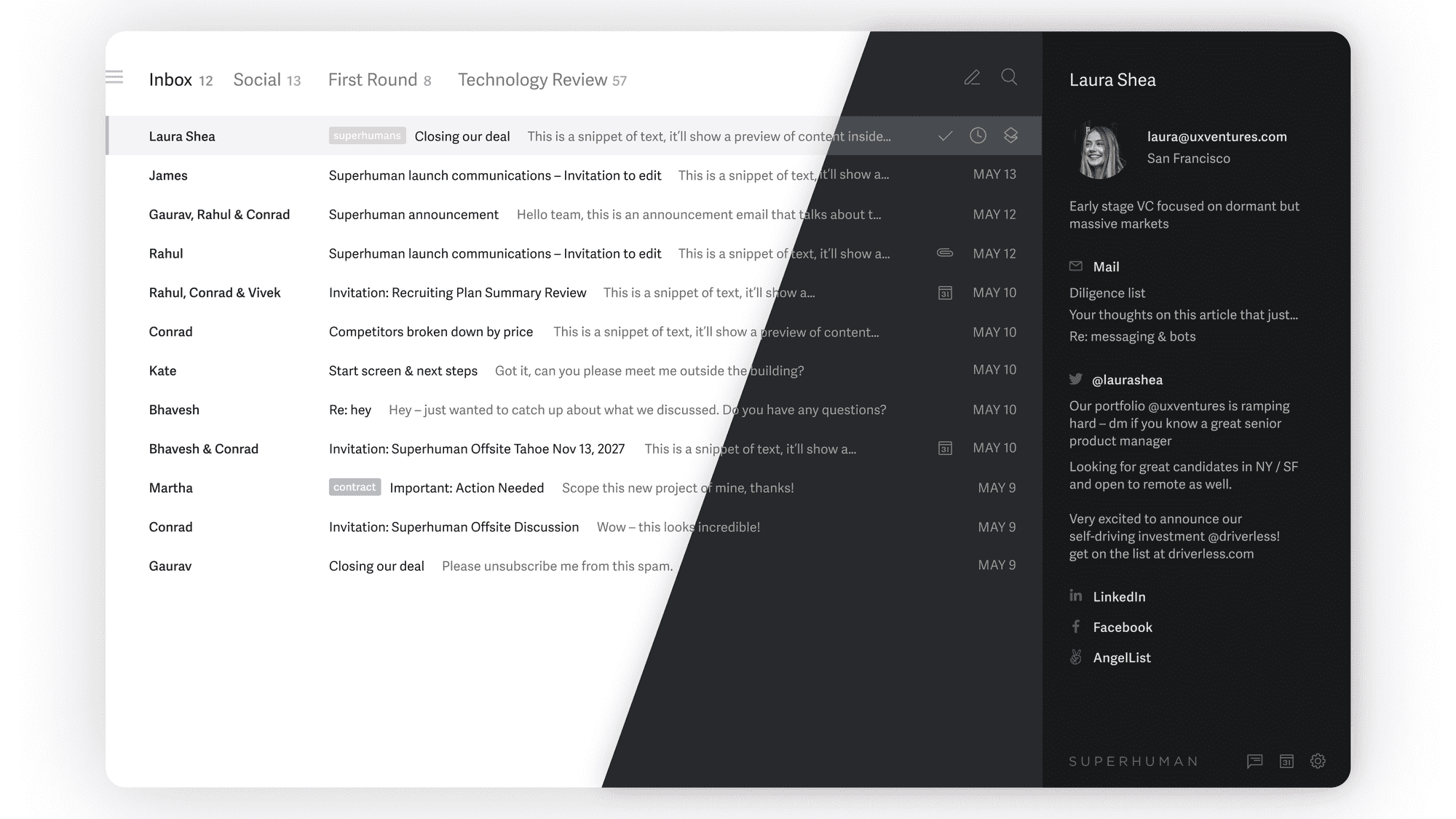
In this guide, you'll learn how to enable Gmail dark mode.
Here's what we'll cover:
- What is Gmail dark mode?
- How to enable Gmail dark mode?
- Disadvantages of dark mode in Gmail
- Enter Carbon: Superhuman dark mode
Let's get started.
What is Gmail dark mode?
In simple terms, the Gmail dark mode feature inverts the colors of the interface, displaying white text on a dark background:
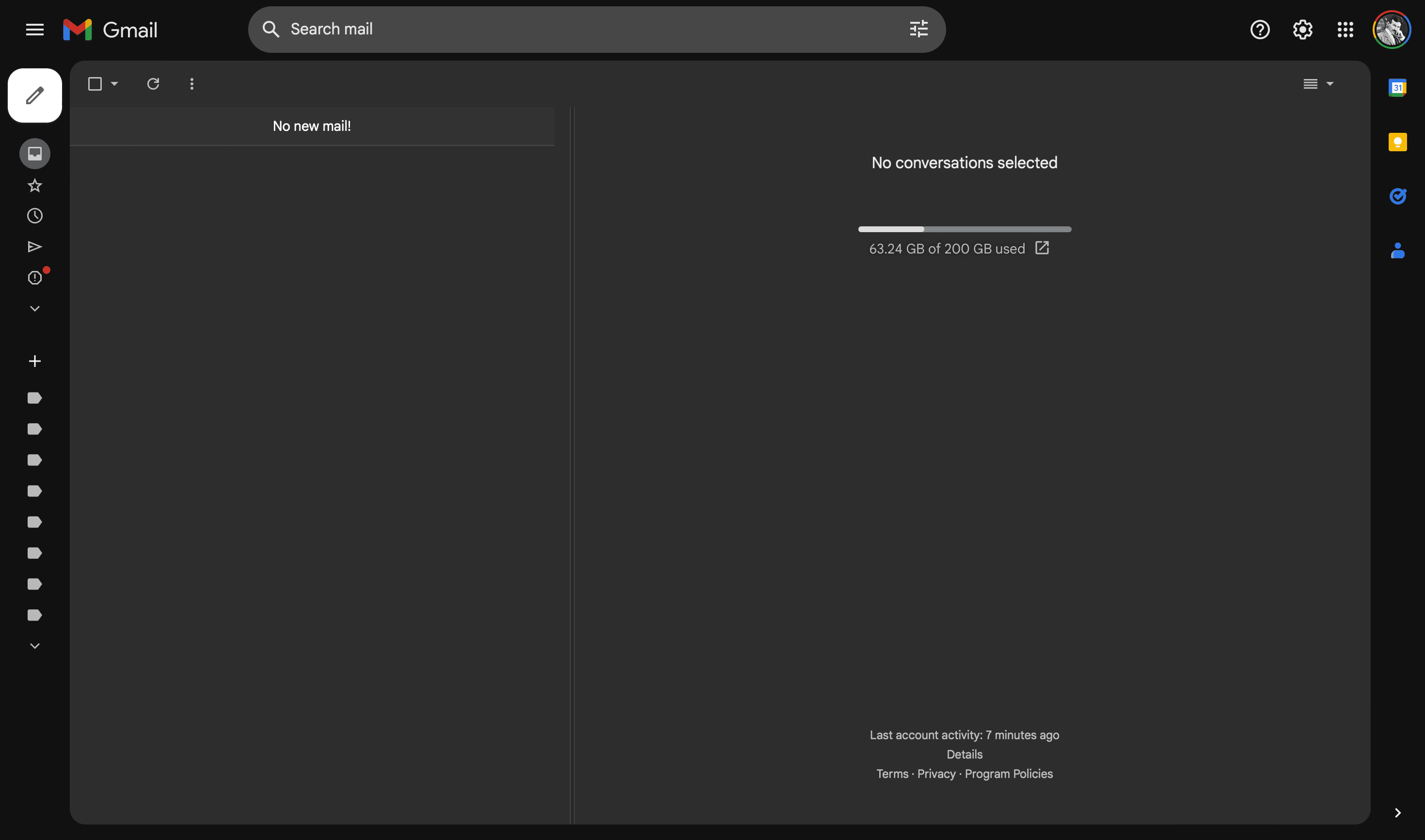
Why do people use dark mode? A few reasons. Dark mode:
- Reduces glare and eye strain
- Can improve sleep by reducing blue light exposure
- Saves battery power by using less energy
- Dark mode simply looks cool!
Dark mode is popular — 82% of smartphone users use dark mode.
Dark mode all the things.
— Marques Brownlee (@MKBHD) October 5, 2018
Bottom line: Dark mode reduces eye strain, improves sleep, and acts as a battery saver. Plus, it looks pretty cool. 😎
How to enable Gmail dark mode
Enable Gmail Dark Mode on Desktop:
To enable dark mode, head to Gmail on your web browser.
At the top right, click Settings (gear icon) > "See all settings":
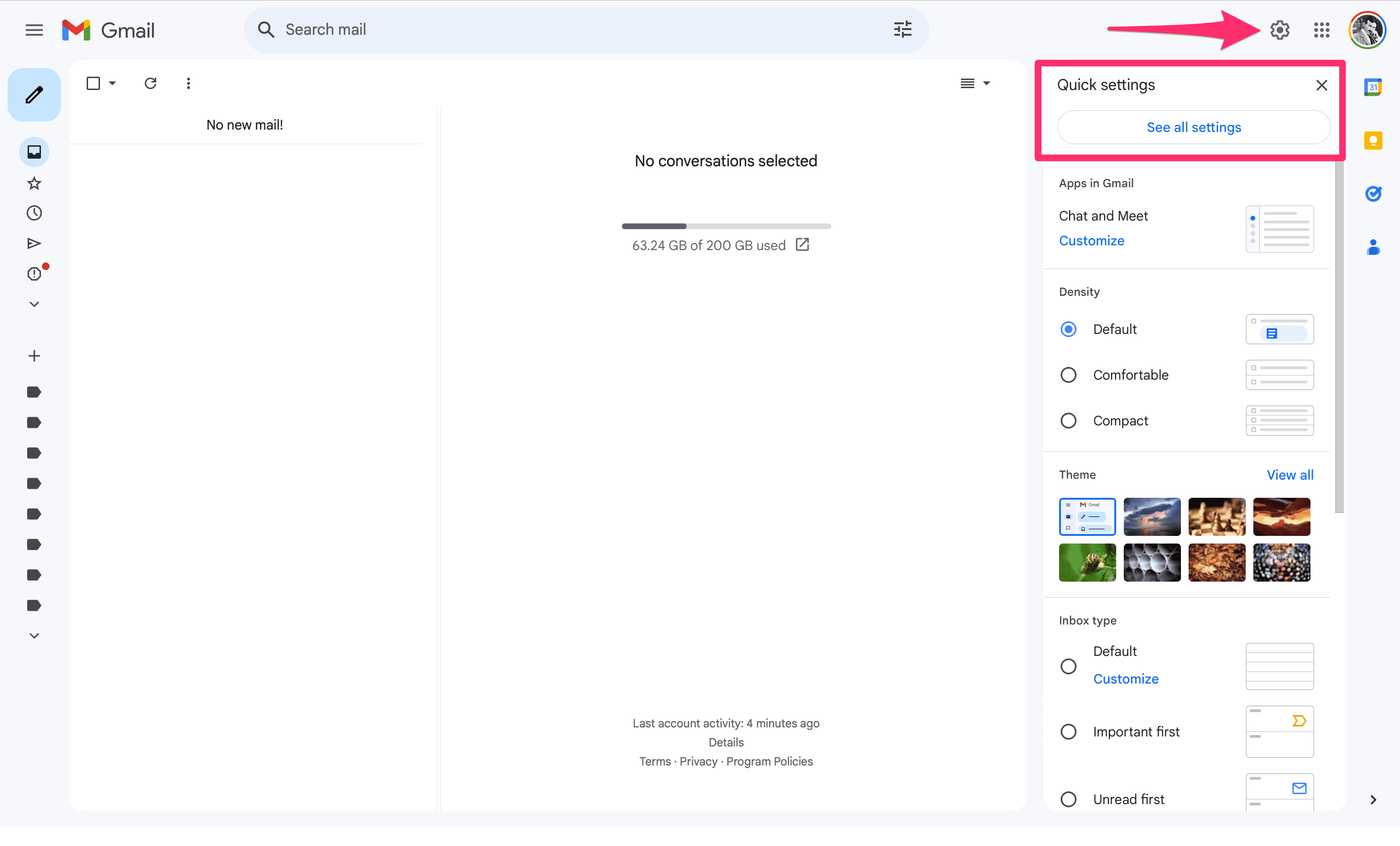
Navigate to "Themes". Click "Set theme":

In the theme window, select Dark theme:
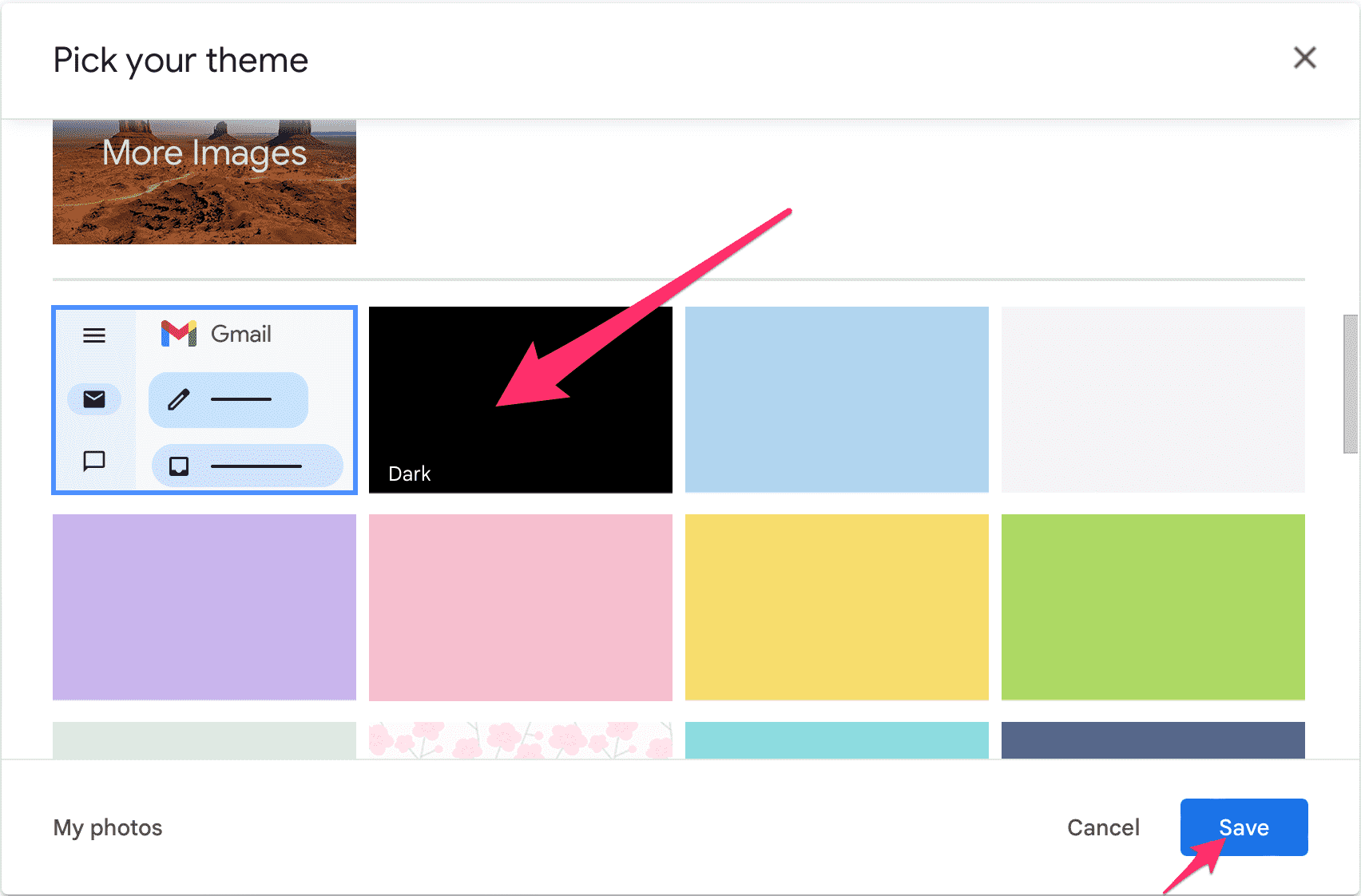
Click Save. Head back to Gmail:
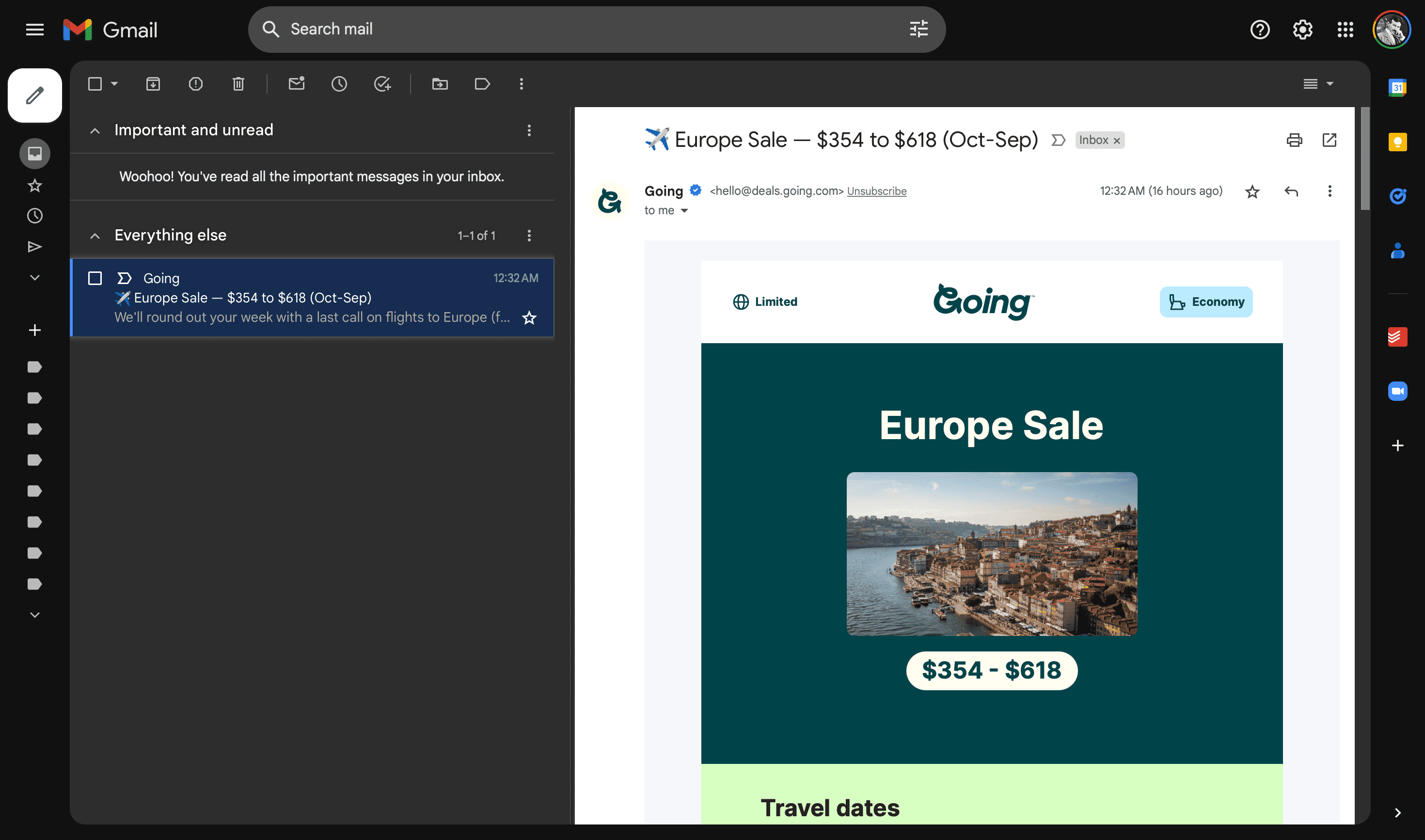
Voila! You've now enabled dark mode on Gmail.
Sidenote: You'll quickly realize this isn't true dark mode. All emails and settings are still in their default background. Even the Gmail compose tab hasn't changed:
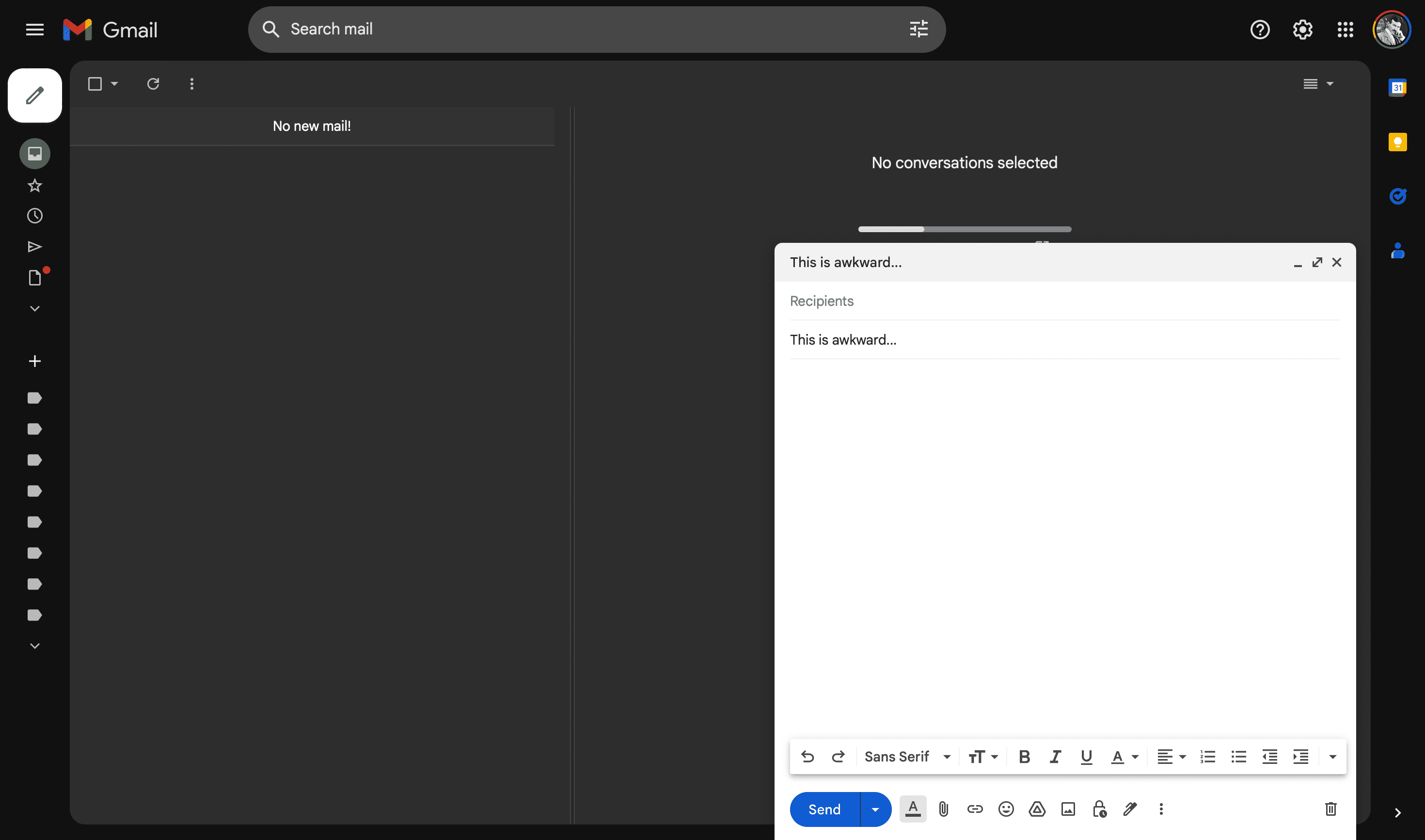
Gmail dark mode looks excellent when you're not reading emails. But when you are, the inconsistent interface and high contrast between light and dark can make for a jarring experience.
Enable Gmail Dark Mode on Mobile:
1. How to Enable Dark Mode on Android:
Android users are in luck. Dark mode is a system-level setting on most Google apps and services running Android.
Caveat: Your mobile device must be on Android Q (or later) to enable dark mode.
Enabling dark mode on Gmail for Android is simple.
Open the Gmail app on your Android device:
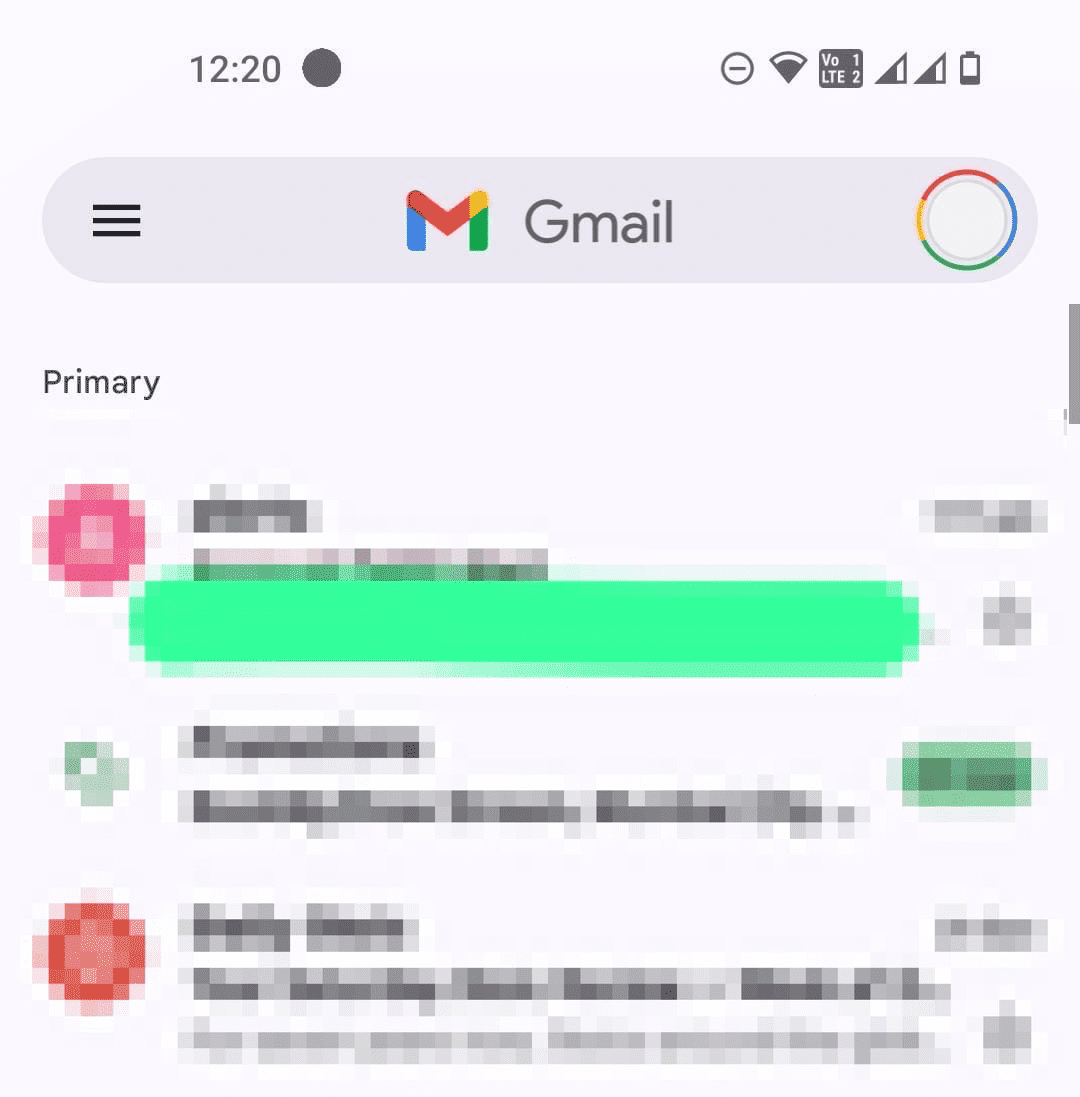
On the top-left corner of the screen, tap the menu icon (three horizontal lines).
Scroll down and tap "Settings":
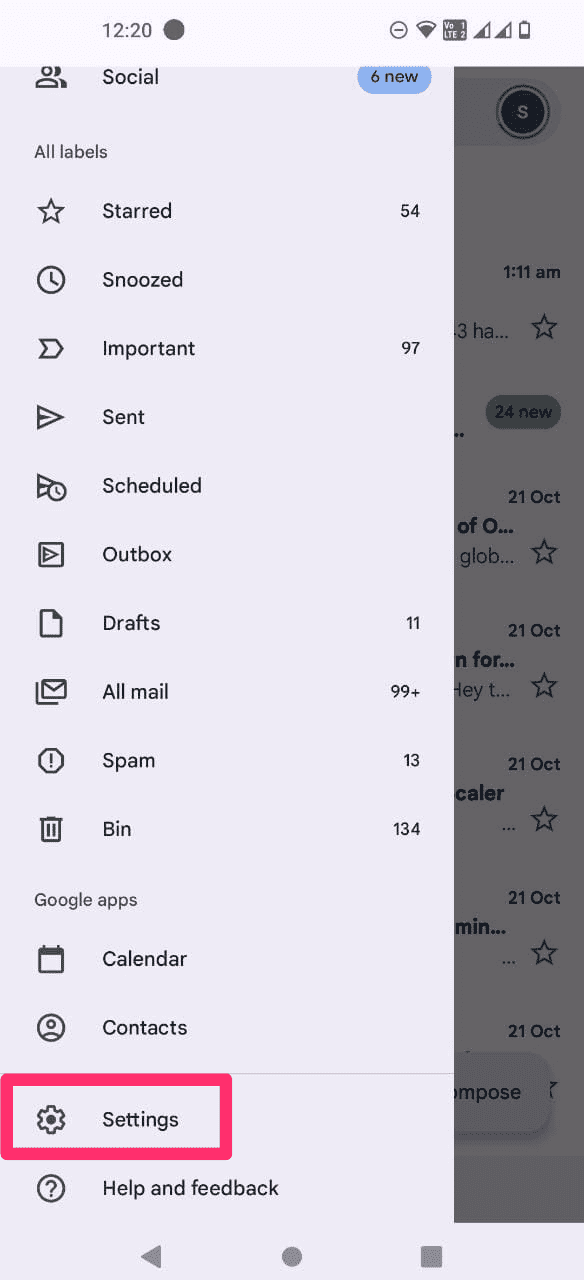
Select your Gmail account. In General settings, tap "Theme" and pick the Dark theme:
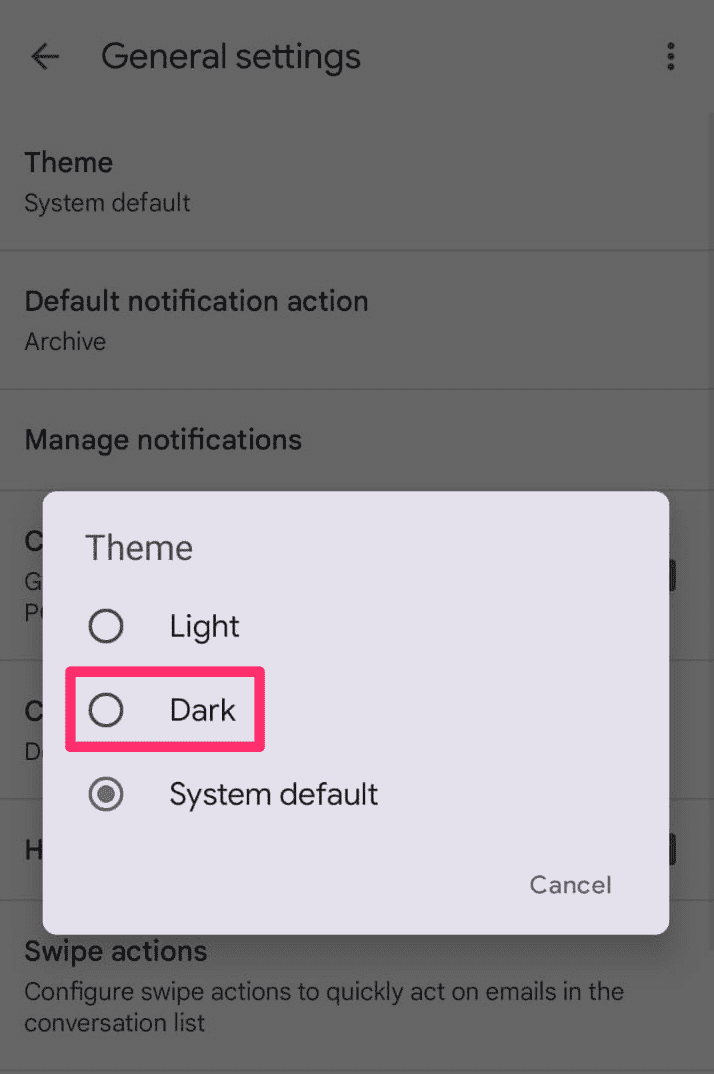
Head back to your inbox. Your Gmail app on Android is now running dark mode!
2. How to Enable Dark Mode on iPhone (and iPad):
A few years ago, Google launched dark mode for Gmail, Google Calendar, etc., on iOS. This server-side rollout hasn't reached every iOS device yet.
If you go to your iPhone Gmail app settings, you might not see an option to toggle dark mode:
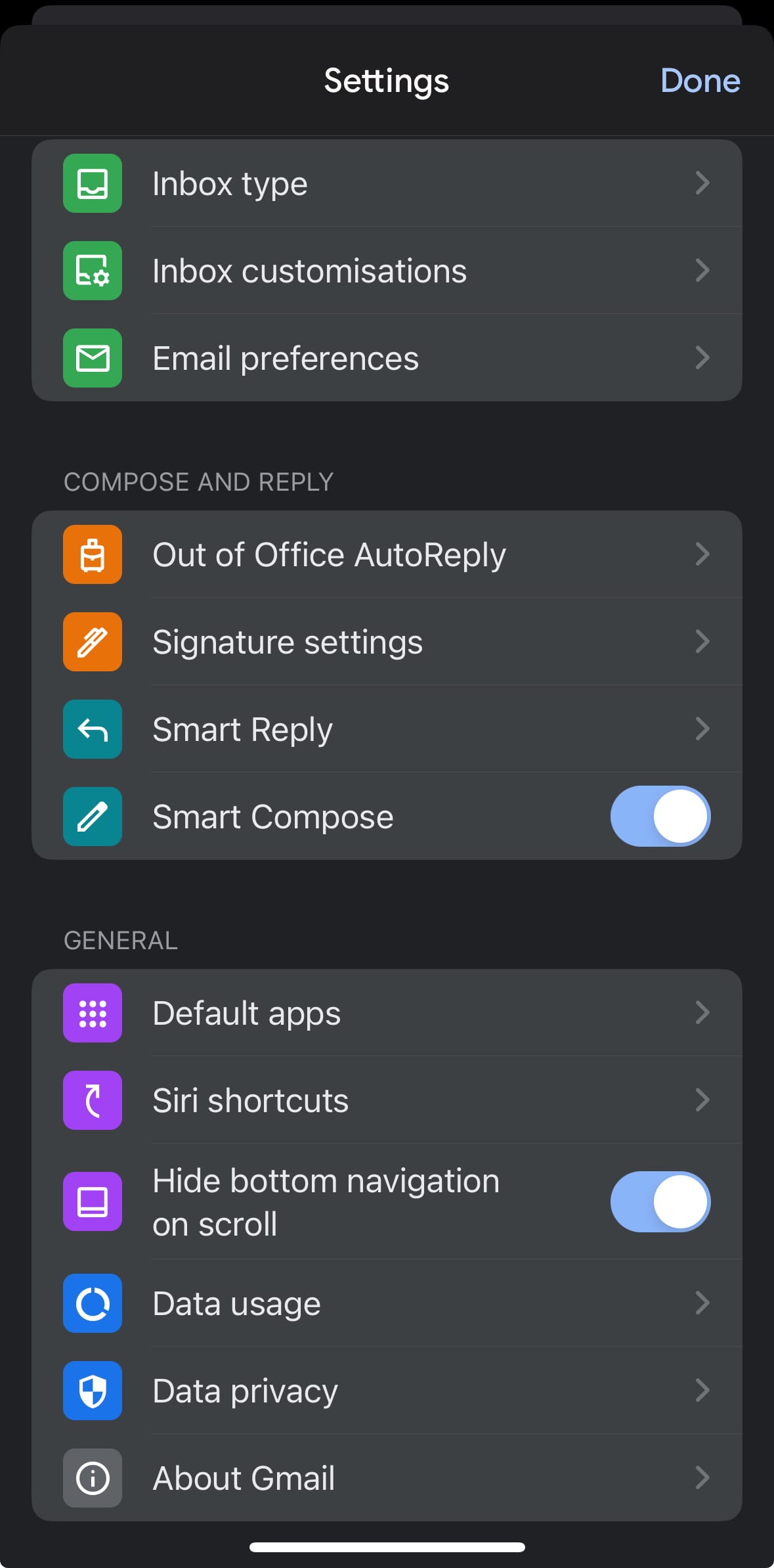
Luckily, you still have Apple dark mode.
This system-wide setting applies dark mode across the entire OS (plus third-party apps). You can also schedule dark mode to turn on (or off) iOS and MacOS!
Here's how to enable Gmail dark mode on iPhone:
Head to settings on your iOS device:
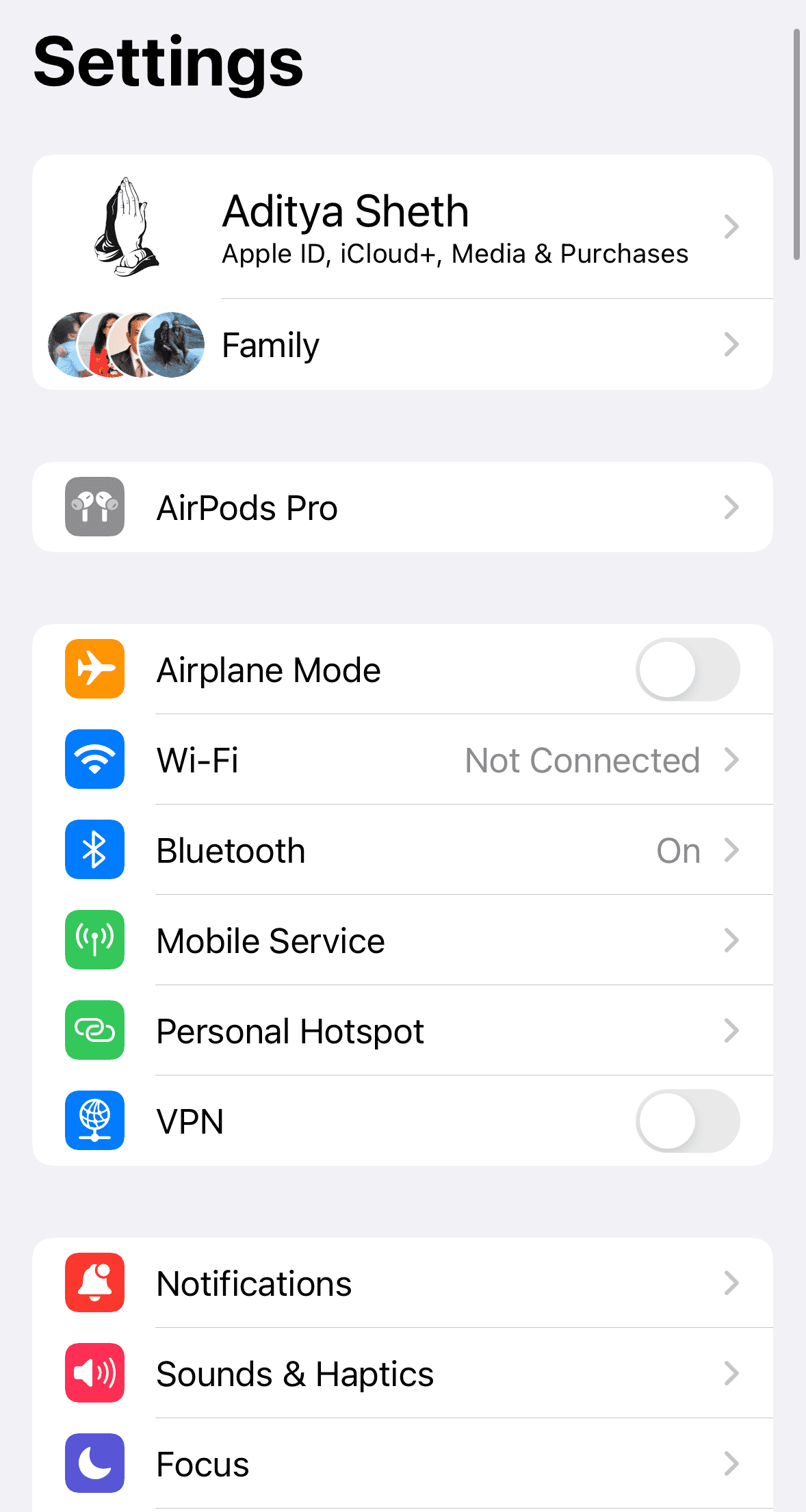
Scroll down to “Display & Brightness”. Pick the Dark mode option:
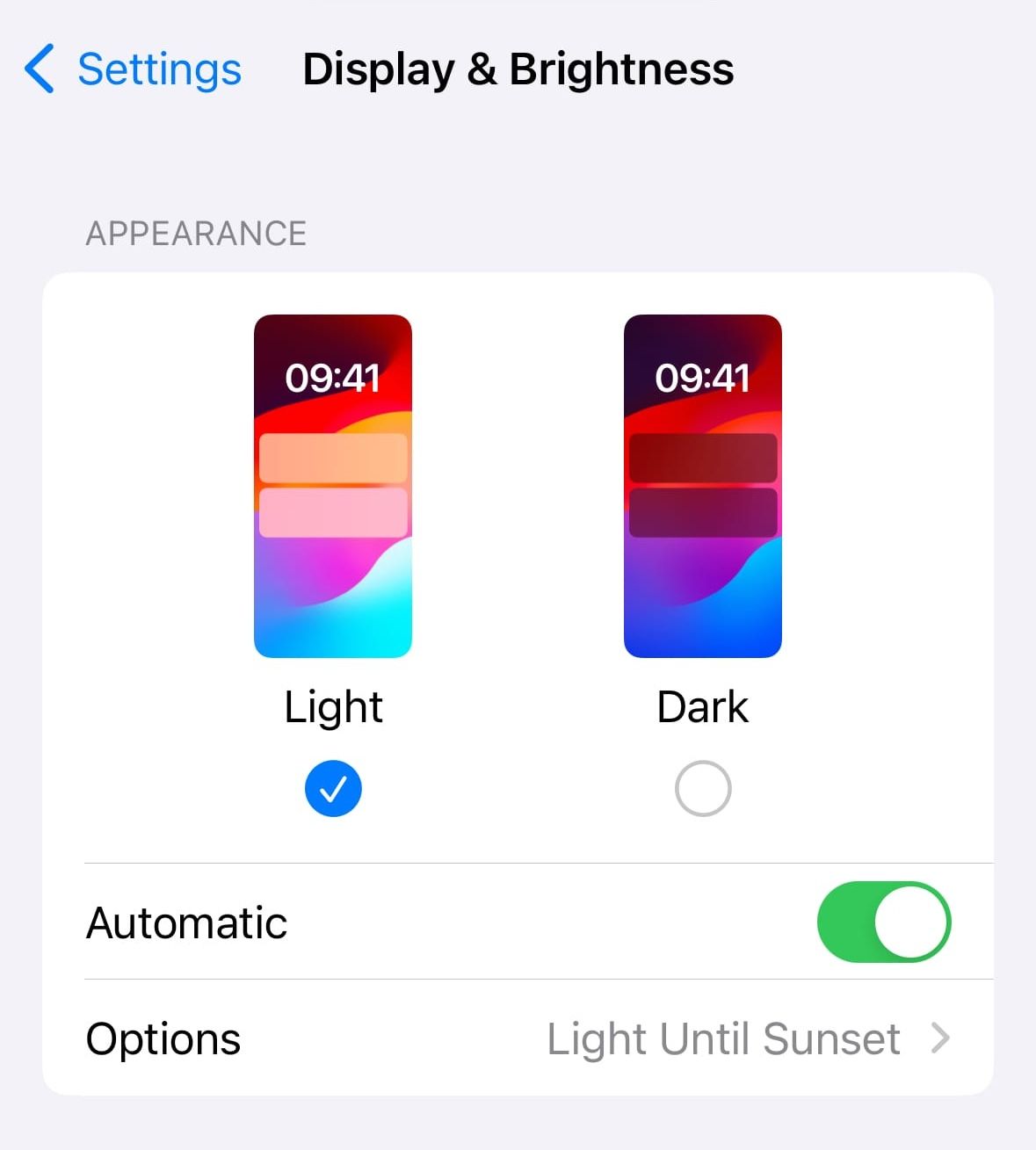
Head back to Gmail. Dark mode is now enabled:
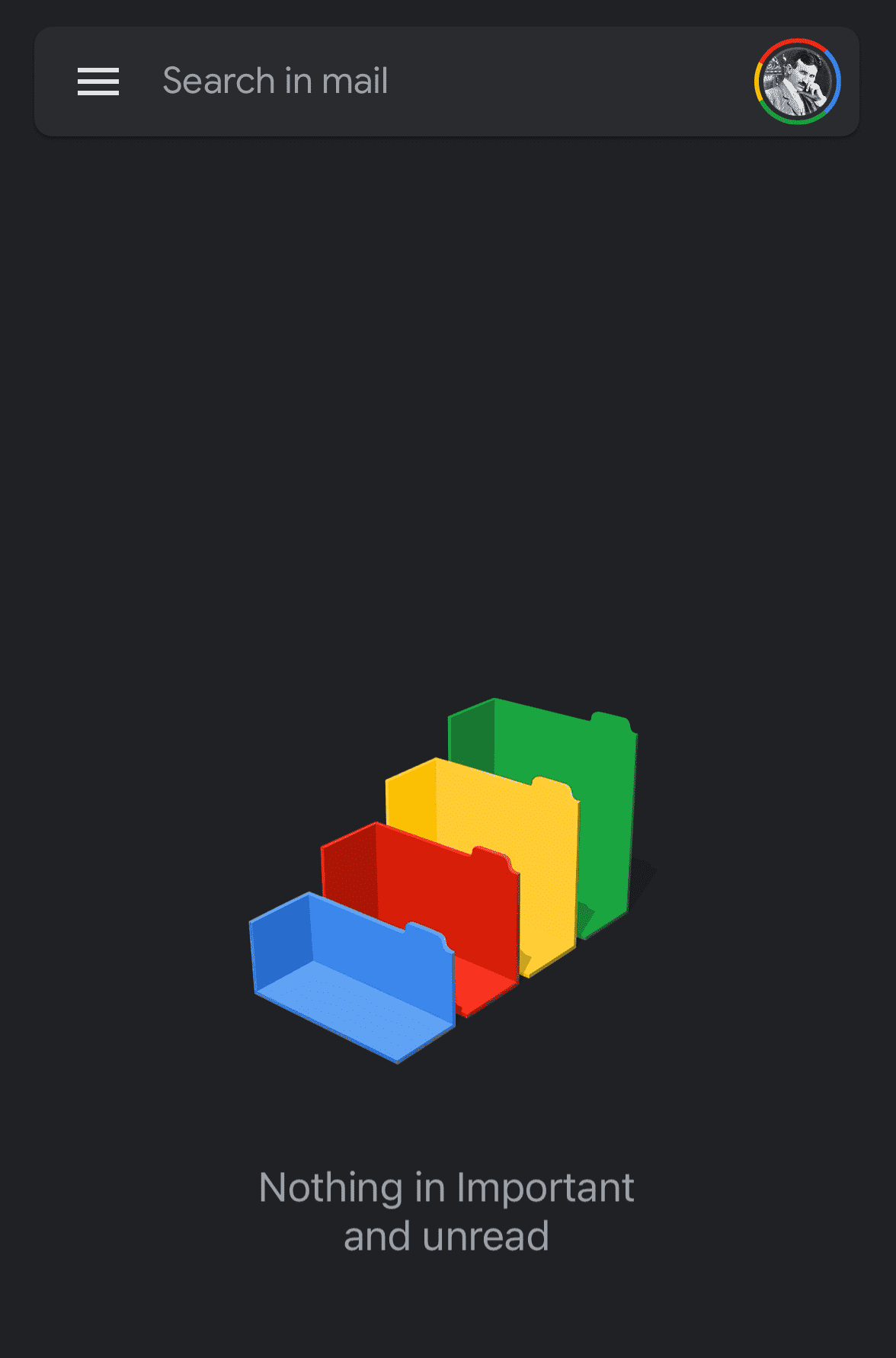
Repeat the same steps to enable dark mode on your iPad.
Sidenote: Since Gmail is a web email client, this won't work on MacOS.
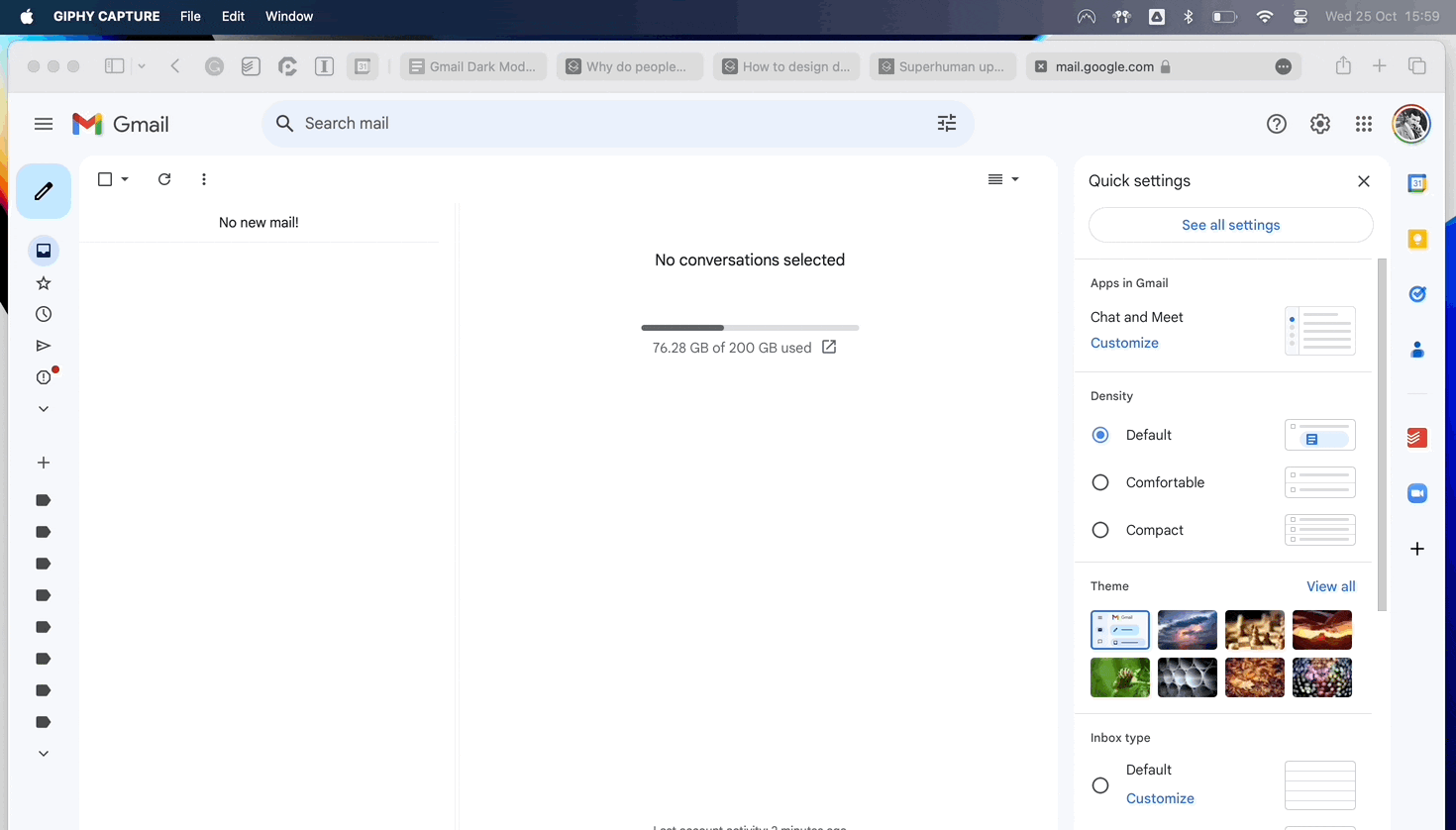
You'll have to switch to the dark theme on Gmail manually. Or, download a Gmail client on your Mac.
Optional Reading: 7 best Gmail alternatives.
Disadvantages of Gmail dark mode
We love dark mode. But not all dark themes are created equal.
Gmail's dark mode has three main disadvantages:
1. Incomplete
Dark mode on Gmail is incomplete.
Some elements of the interface are still stuck on the default theme:
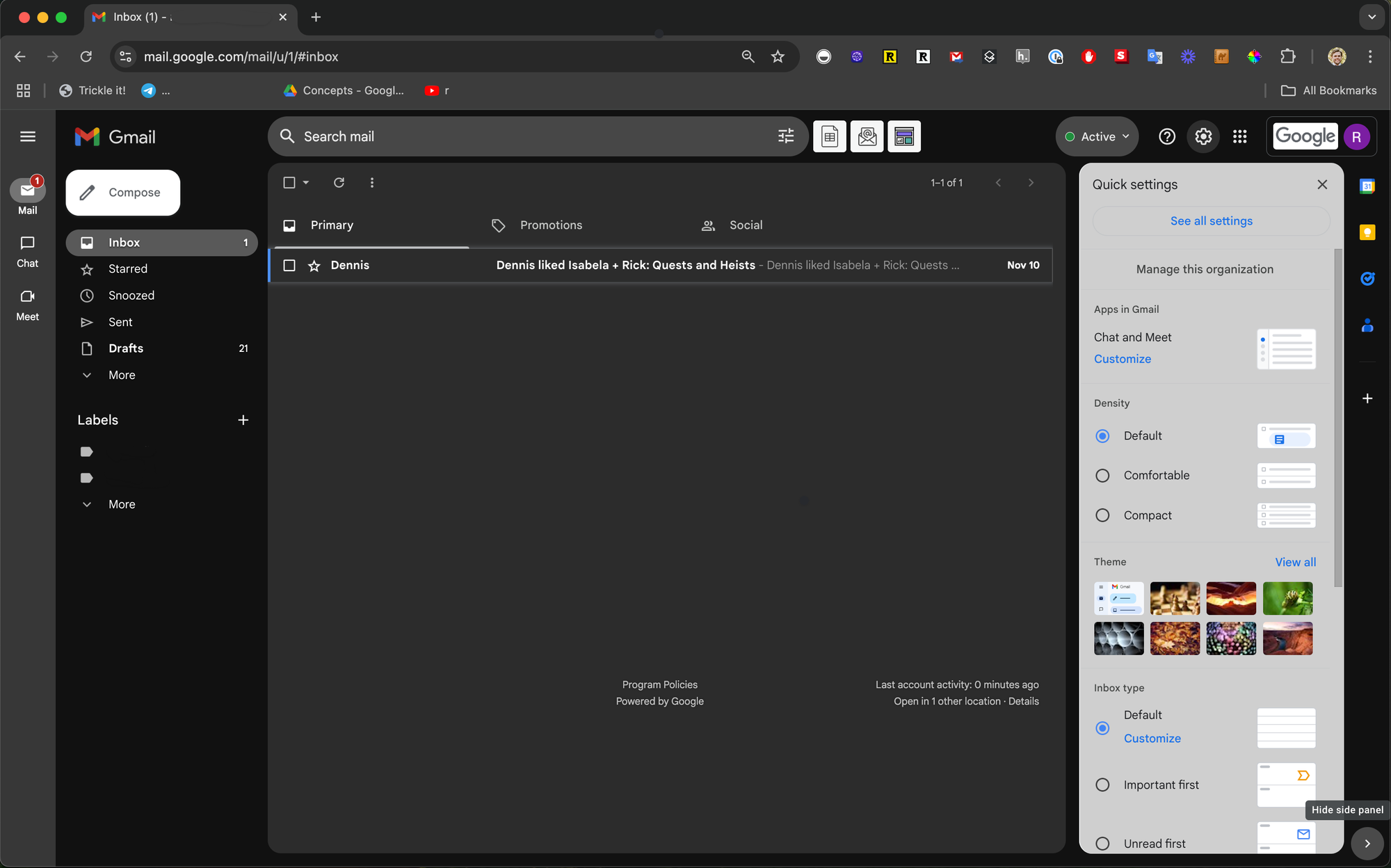
2. Jarring
Gmail dark mode simply inverts colors, which increases eyestrain and makes it harder to read in low light. It's the opposite of what dark mode intended.
The inconsistency in Gmail's dark mode makes this worse. For example, any new message still has a white background:
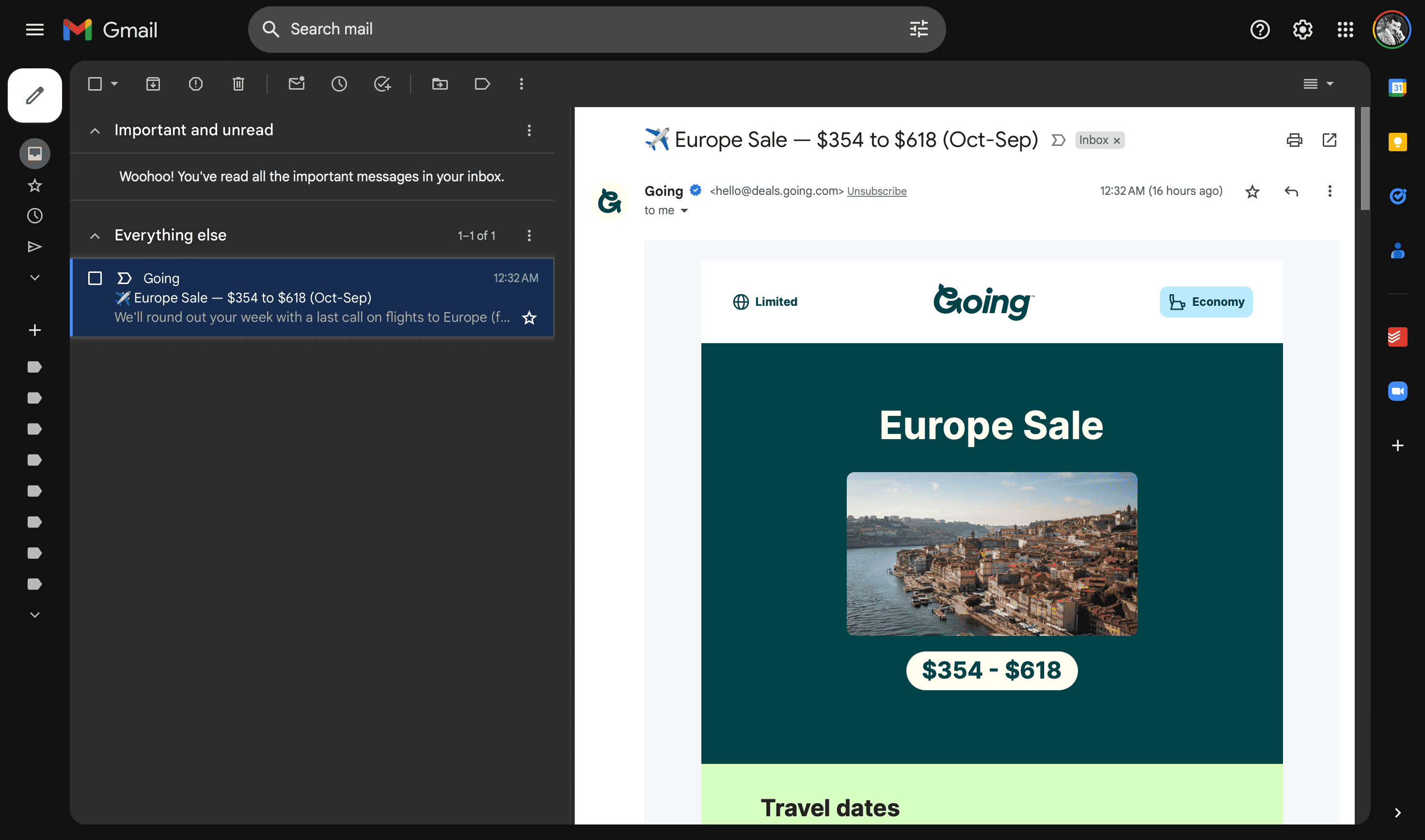
The result: a jarring viewing experience.
Pure white text against a pure black background produces the most contrast possible. Which is why dark modes that invert colors cause eye fatigue and halation.
Optional Reading: How to design delightful dark themes.
3. Inconsistent
Unlike Apple, Google still hasn’t delivered a consistent dark mode experience across its ecosystem.
There’s no built-in dark mode on most Google products. Either an app or service has a dark mode (or it doesn’t). Plus, you can’t toggle dark mode on/off unless you’re on Android.
Meaning: You’ll likely use both dark and light modes on different Google products. Across different devices. At the same time. 🤯
Currently, Google Search offers the most polished dark mode experience:
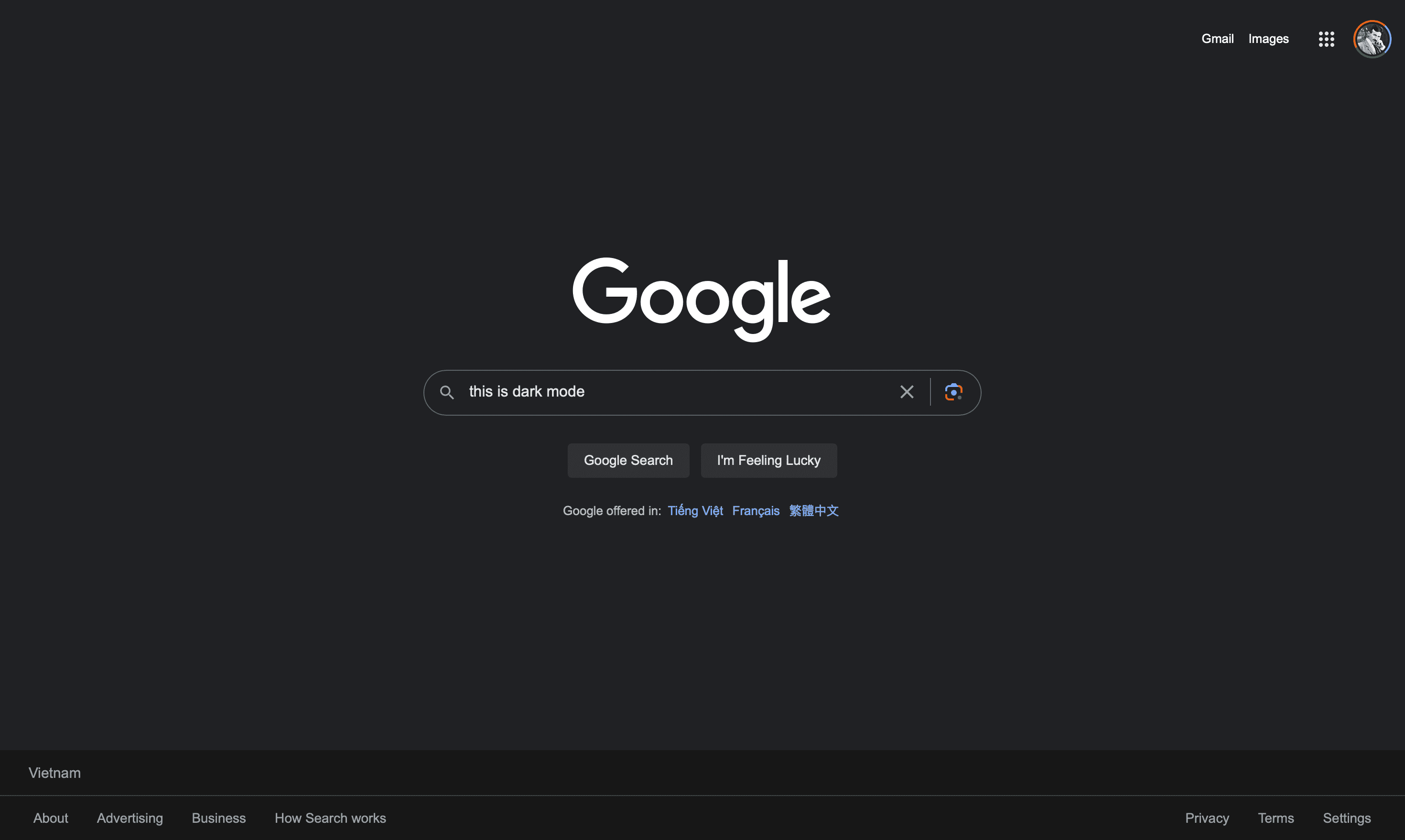
But we can’t say the same for other Google products.
Superhuman Carbon
Superhuman offers a sleek, elegant, and beautiful dark mode called Carbon. It's how dark mode was meant to be.
Instead of simply inverting colors, we designed dark mode from five shades of gray. Nearer surfaces use lighter grays; distant surfaces use darker grays.
The result: Carbon is beautiful; it reduces eye strain, helps you focus, and performs incredibly well in low-light conditions:
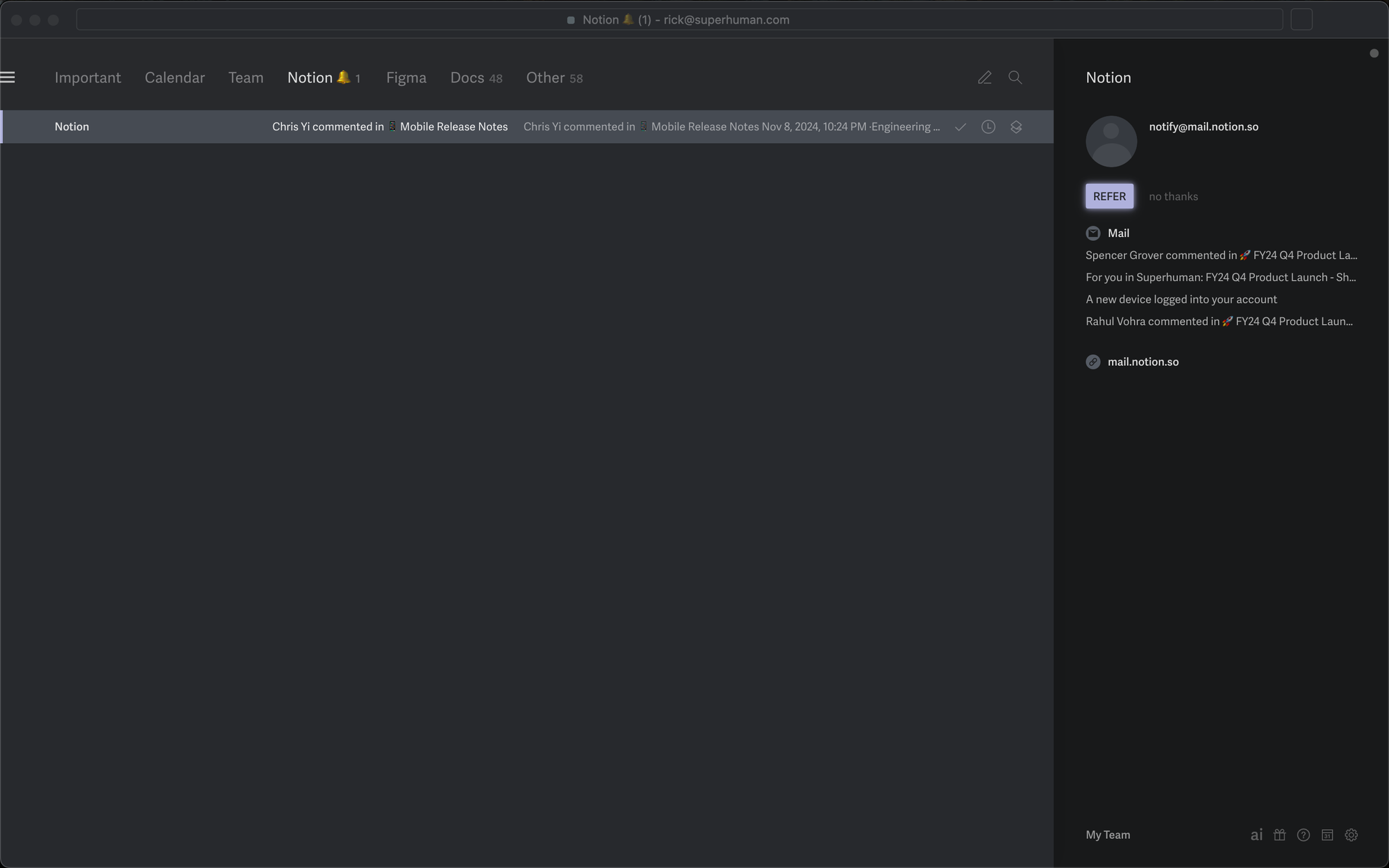
Whether you're replying to emails or checking your calendar – Superhuman Carbon is consistently beautiful across the board:
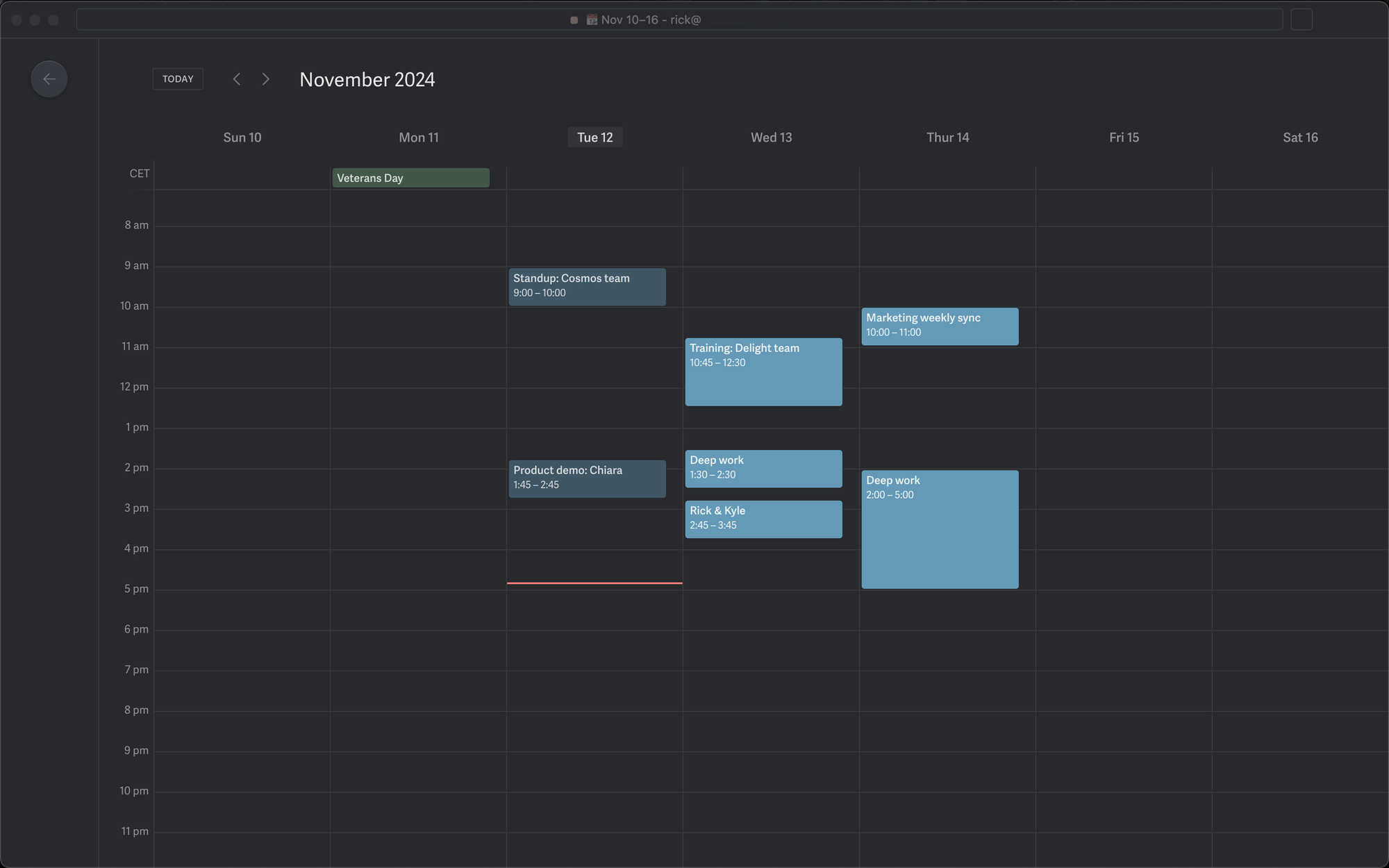
Carbon looks stunning on all your devices:
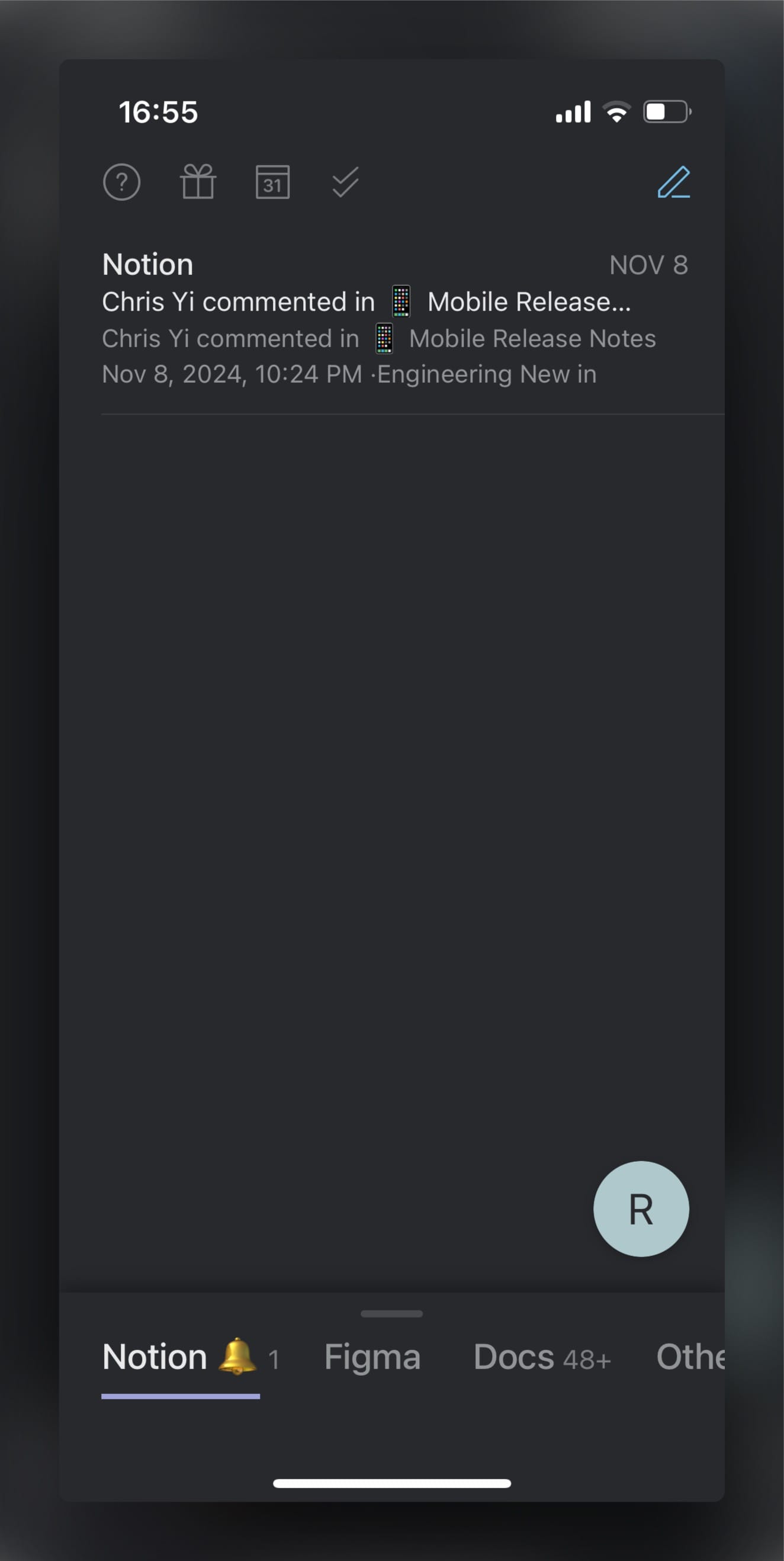
The kicker: you can set Superhuman to match your system's default settings! As night falls, Superhuman switches from Snow to Carbon — from bright to dark.
Big fan of @Superhuman’s carbon mode. Same with @Twitter’s dark mode. iPhones should have toggle features similar to these for things like Safari and Messages. Would be great to use my phone in the evening with less eye strain.
— nadia genevieve masri (@nadiagenmasri) May 5, 2019
But Superhuman is more than a pretty email client.
It’s the fastest email experience ever made! ⚡ With 100+ features, you can get to Inbox Zero in minutes, not hours.
Here's how it works:
The best part: Superhuman supports both Google and Outlook! Which means signup takes ~5 minutes. No switching email providers.
Superhuman is the best email client for Mac. And it's now available on Android and Windows PCs!
GET STARTED WITH SUPERHUMANWrapping Up
You've now enabled dark mode on your devices! 🎉
Dark mode is one of our favorite features. It reduces eye strain, prolongs battery life, and looks fabulous!
But as we said before, not all dark themes are created equal. Dark mode on Gmail is incomplete and jarring. Google doesn’t offer a consistent dark mode experience across its apps and services. As a result, dark mode on Gmail is hit-or-miss.
If you want to experience dark mode as it was meant to be — try Superhuman today.




